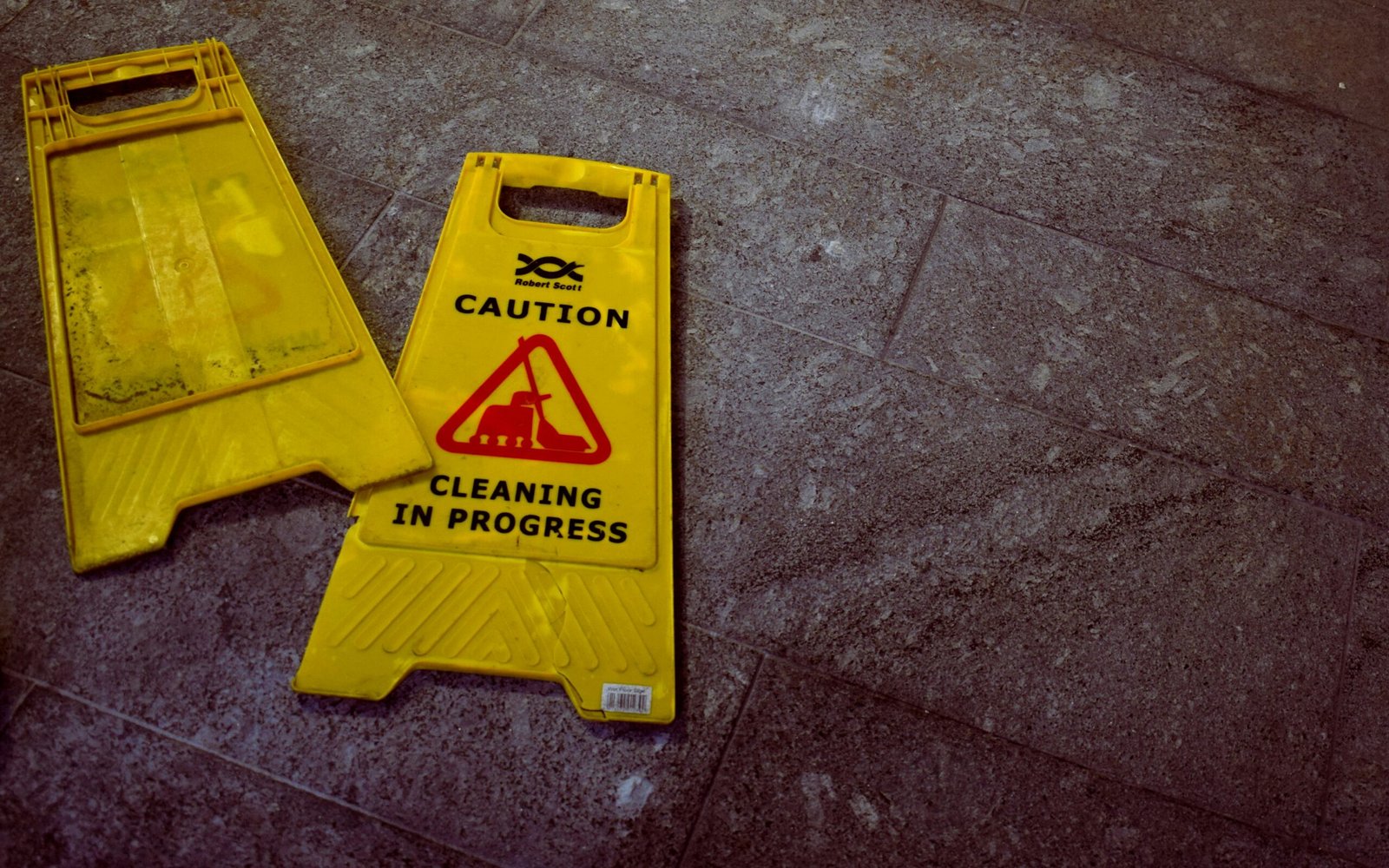What to Do If Your LCD is Not Displaying
“`html
Check the Power Supply and Connections
The initial troubleshooting step when your LCD is not displaying is to assess the power supply and all associated connections. Begin by inspecting the power cable for any signs of wear or damage. Verify that the power cable is securely connected to both the power outlet and the LCD. If the power cable appears damaged, consider replacing it to ensure a stable power supply.
Next, examine the connection cables that link the LCD to the device it is meant to display from. Common connection cables include HDMI, VGA, and DVI. Ensure that these cables are firmly and correctly plugged into both the LCD and the corresponding ports on the device. Loose or improperly connected cables can often result in display issues, so reconnecting them securely might resolve the problem.
In addition to the physical connections, it is essential to confirm that the output settings of the device connected to the LCD are configured correctly. For instance, if using a computer, access the display settings to ensure that the computer is set to output the video signal to the LCD screen. Similarly, if using a gaming console or other device, navigate through their respective settings menus to verify the output configuration.
Furthermore, it is advisable to test the LCD with different cables or another device, if available, to rule out the possibility of faulty connection cables or an issue with the original device. If the LCD works with alternative cables or another device, then the issue might lie with the initial connection setup or the device’s output settings.
Properly diagnosing the power supply and connections is a fundamental step in resolving display issues with LCDs. Ensuring all cables are intact and correctly configured can often restore the LCD’s functionality, allowing for clear and uninterrupted use.
“`
If your LCD monitor is not displaying anything, a systematic approach to troubleshooting can significantly aid in identifying the underlying problem. A crucial step in this process is testing the LCD with different devices and cables. This method helps pinpoint whether the issue originates from the LCD monitor, the cables, or the device sending the signal.
Testing with Alternative Devices
First, connect the LCD monitor to an alternate device, such as a different computer, laptop, or gaming console. When you connect the LCD to a different device, it provides an opportunity to determine if the original device is causing the problem. Ensure that the second device you use is known to be functional and not experiencing issues of its own.
Switching Cables
Next, swap out the cables currently connecting the LCD monitor to your devices. Utilize another set of cables for this endeavor, ensuring they are compatible and in working condition. Different types of cables, such as HDMI, VGA, or DVI, can be used based on the ports available on your LCD and devices. Changing cables helps identify whether a faulty or incompatible cable might be preventing the LCD display from functioning correctly.
Both these steps—testing with alternative devices and switching cables—are critical in isolating the problem. If the LCD monitor displays correctly when connected to a different device or with alternate cables, it indicates that the issue lies with your original device or the cables initially used. Conversely, if the monitor still fails to display with new cables and another device, it is likely that the problem resides within the monitor itself.
By methodically testing with different devices and cables, you can save time and resources, accurately diagnosing where the issue lies, and take appropriate steps to resolve it.
Check for Backlight and Display Panel Issues
When an LCD appears to be completely non-functional, there are key aspects that should be examined to determine whether backlight or display panel issues are the root cause. Start by observing the screen under bright light. If you detect a faint image, this often indicates that the LCD backlight is not functioning properly. The backlight, central to illuminating the display, can fail due to various reasons including a defective inverter, damaged wires, or burned-out bulbs.
If the backlight appears operational, proceed to scrutinize the display panel. Conduct a thorough visual inspection looking out for any signs of physical damage such as cracks, discoloration, or irregular spots. Display panels can be damaged internally, even if outward signs are minimal or non-existent. Issues like dead pixels, lines running across the screen, or patches of unusual brightness can also point to panel problems.
Diagnosing these issues, however, might often require a more detailed examination involving disassembly of the LCD screen. Disassembling an LCD is a meticulous process that requires caution. Carefully follow manufacturer instructions or guides specific to your device model to avoid exacerbating the issue. Once disassembled, you can attempt to replace a faulty backlight. This might involve installing new bulbs or an LED strip, depending on the backlight technology.
Should you detect or suspect display panel damage, replacing the panel could be necessary. This is typically more complex and might also be costlier. Ensure you source the correct replacement part matching your device’s model specifications. For users who lack technical expertise, it is advisable to seek professional assistance to prevent further damage to the LCD.
Perform a Factory Reset and Update Firmware
When faced with an LCD that is not displaying correctly, the issue may not always stem from hardware problems. Often, software-related issues can interfere with the display’s functionality. One of the first steps to diagnose and potentially resolve these issues is to perform a factory reset of the LCD. This process reverts the device to its original settings, thereby eliminating any software conflicts or glitches that might be causing the problem.
The method for performing a factory reset can vary across different manufacturers. Generally, this process involves specific button combinations on the LCD’s control panel or utilizing the remote control. Consult the user manual or the manufacturer’s website for detailed instructions on how to execute this reset. Ensure that any important settings or customizations are noted, as they will be lost during the reset process.
In addition to a factory reset, it is prudent to verify if any firmware updates are available for your particular LCD model. Firmware updates can address a myriad of issues, including bug fixes, performance enhancements, and improved compatibility with other devices. To check for updates, visit the manufacturer’s support page and search for your LCD model. Download the latest firmware and follow the provided instructions carefully to complete the update process.
Updating firmware is a crucial task that requires attention to detail. Improper updates can lead to further complications or even render the device inoperable. Ensure your LCD is connected to a stable power source throughout the process to avoid interruptions. Additionally, follow the step-by-step guidelines precisely as outlined by the manufacturer to ensure a successful firmware update.
By performing a factory reset and keeping the firmware up to date, you significantly enhance the chances of resolving software-related issues with your LCD. These steps can restore optimal functionality and improve the overall performance of your display.