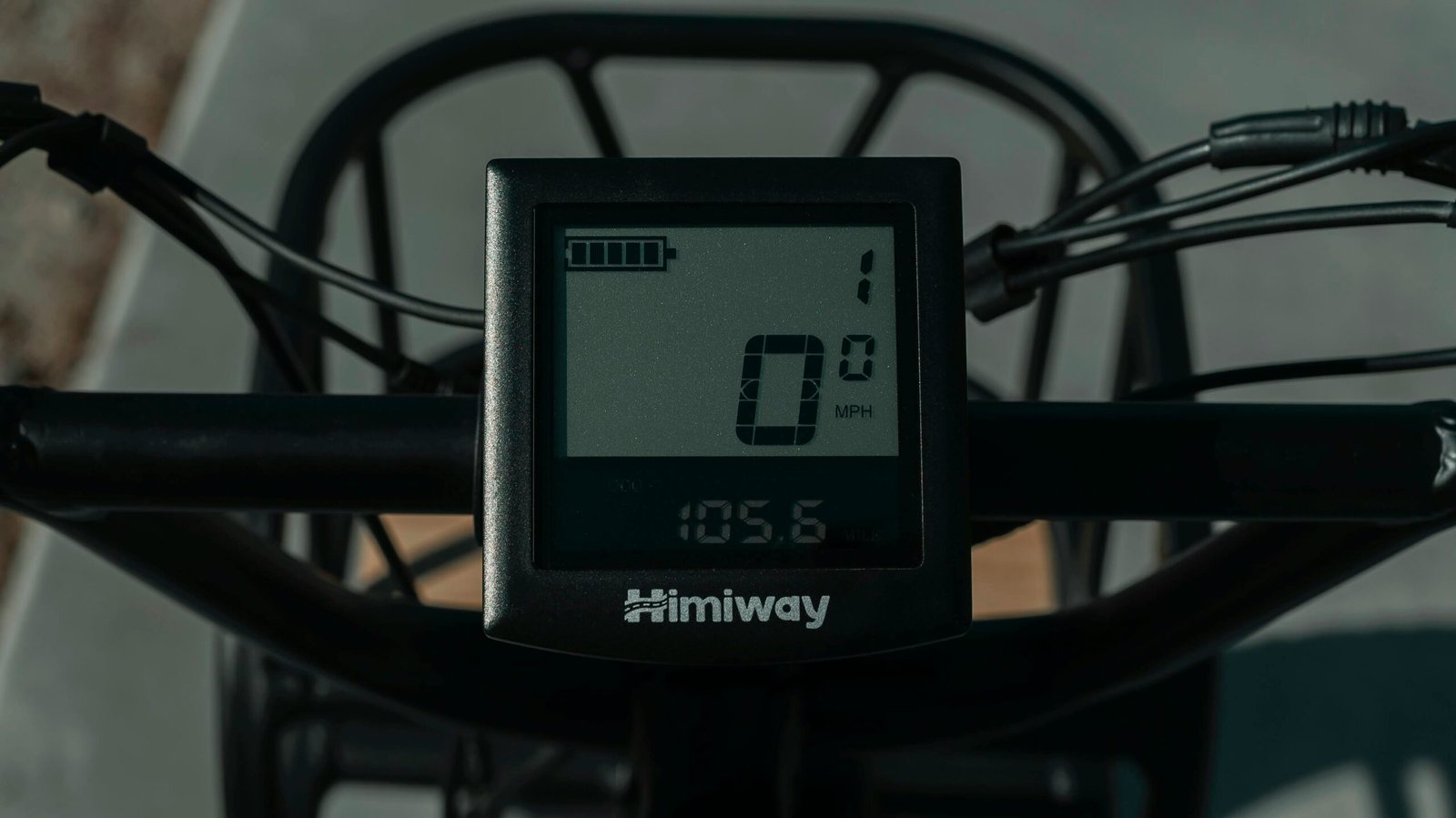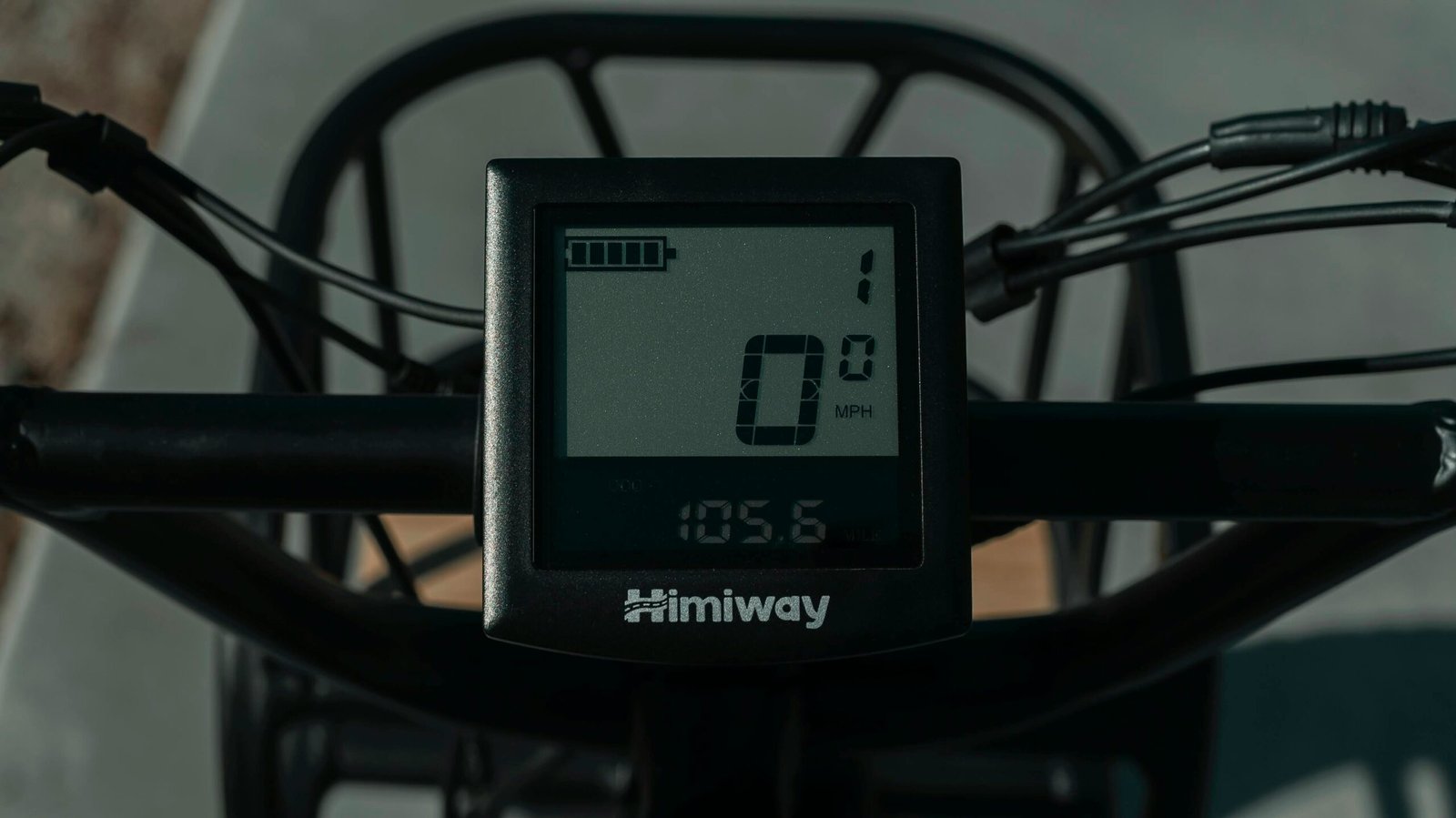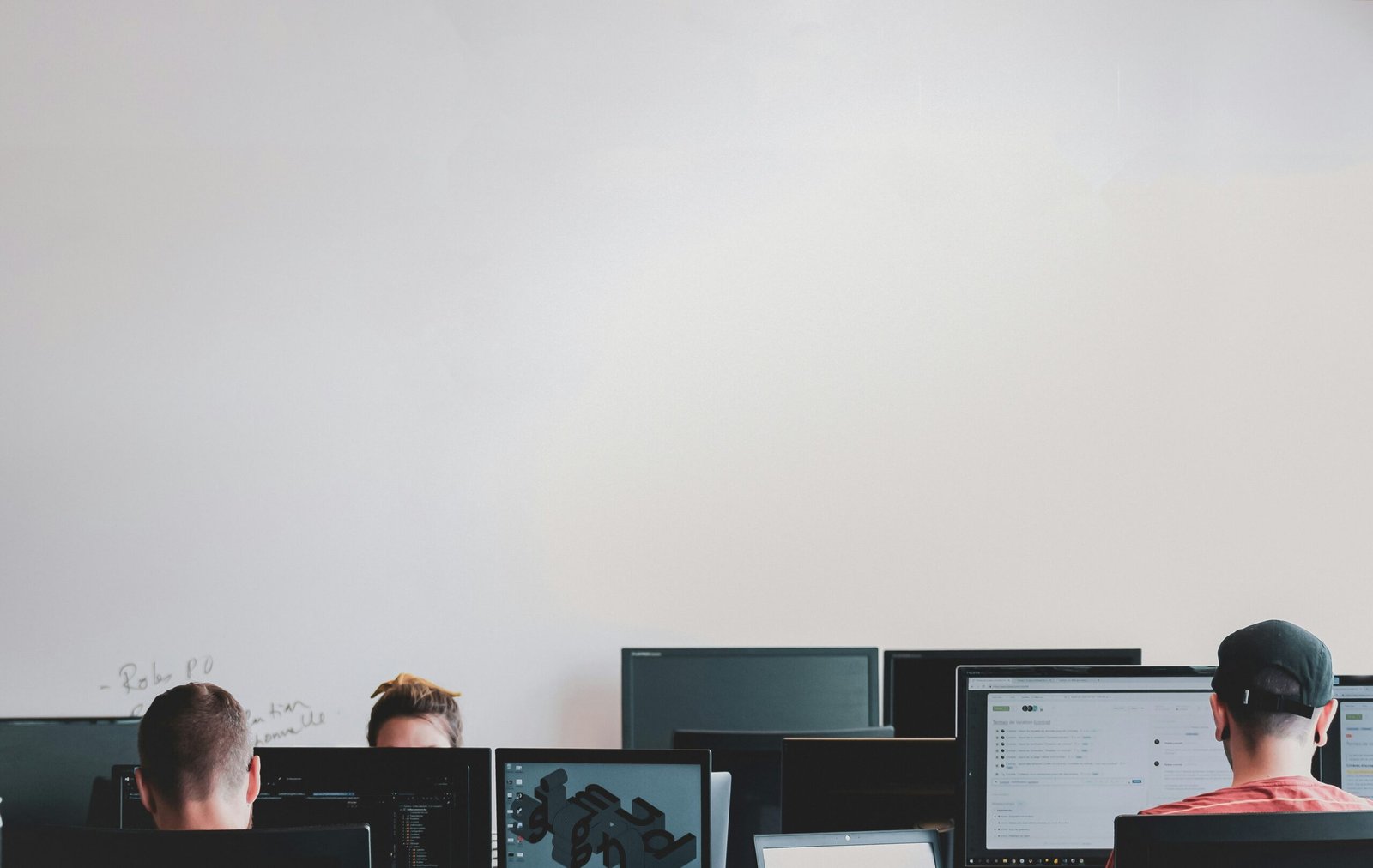What is the Point of a Capture Card on PC?
Introduction to Capture Cards
Capture cards have become integral components in modern PC setups, particularly for individuals engaged in content creation, streaming, and professional presentations. A capture card is a device used to record and stream video and audio from various sources, including gaming consoles, cameras, and other computers, directly to a PC. By converting these input signals into a digital format, capture cards facilitate smooth and high-quality content broadcasting and recording.
The functionality of capture cards is pivotal for anyone looking to share real-time video content, such as gamers streaming live gameplay, educators delivering virtual classes, or businesses conducting webinars. By providing a bridge between the source and the PC, capture cards ensure minimal latency and optimal performance, making the viewing experience seamless for the audience.
The evolution of capture cards dates back to the early days of audiovisual technology, where they started as simple video recorders. With advances in technology, these devices have developed significantly, offering high-definition recording capabilities, sophisticated compression techniques, and extensive compatibility with various input formats. Modern capture cards come in two primary forms: internal and external.
Internal capture cards are installed directly onto the motherboard of the PC via PCIe slots. These types of cards are favored by professional streamers and content creators due to their high-speed data transfer and reliability. External capture cards, on the other hand, connect to the PC via USB or Thunderbolt ports, providing flexibility and ease of use, making them popular among enthusiasts and those requiring portability.
Whether for professional broadcasting, gaming, or video production, the importance of capture cards cannot be understated. They facilitate the creation of high-quality, real-time content, making them indispensable tools for both professionals and enthusiasts alike.
Benefits of Using a Capture Card
The incorporation of a capture card in a PC setup presents several compelling benefits, particularly for those engaged in video content creation and live streaming. One of the primary advantages is the notable improvement in the quality of video capture. Capture cards are designed to handle high-definition signals, ensuring that the recorded output maintains excellent resolution and color fidelity. This is essential for producing professional-grade content that can meet the expectations of discerning audiences.
Additionally, a capture card alleviates the workload from the main CPU and GPU. By offloading the intensive task of video encoding, the system’s primary processors are freed up to handle other critical functions, resulting in enhanced system performance and more seamless multitasking. This reduction in load translates into smoother gameplay and recording sessions, devoid of the lag and stuttering that can detract from the quality of the content.
Another significant benefit of using a capture card is the feature of zero-latency passthrough. This allows for real-time monitoring and playing without any noticeable delay. Such functionality is crucial for gamers who require immediate feedback and cannot afford even the slightest delay, be it for competitive play or a more immersive experience. Furthermore, the live streaming capabilities afforded by capture cards facilitate high-quality broadcasts, integrating seamlessly with popular streaming platforms.
Capture cards also shine in scenarios necessitating the recording or streaming of high-definition content. Whether one is recording gameplay, conducting webinars, or capturing footage from multiple video sources, a capture card provides a reliable and effective solution. These devices are generally compatible with various streaming software, enhancing the overall user experience through smooth software integration and better reliability.
Moreover, the versatility of capture cards is underscored by their ability to connect to multiple video sources, such as cameras, gaming consoles, and other PCs. This expands the user’s capacity to create diverse content without the need for multiple dedicated devices. Overall, the benefits of incorporating a capture card into a PC setup are manifold, making it a worthy investment for anyone serious about high-quality video recording and streaming.
Choosing the Right Capture Card
Selecting the appropriate capture card for your PC requires careful consideration of several factors to ensure compatibility and optimal performance. One of the primary aspects to examine is compatibility with your PC and other devices. Verify that the capture card supports the operating system you use and check for any necessary drivers. Additionally, consider the types of ports required, such as HDMI, USB, or PCIe, to ensure seamless integration with your existing setup.
Next, assess the video input/output formats the capture card supports. If your focus is on gaming, streaming, or content creation, pay attention to resolution and frame rate capabilities. Capture cards typically vary in their ability to handle different resolutions, ranging from 720p to 4K, and frame rates, from 30fps to 60fps or higher. Depending on your requirements, choosing a card that offers robust performance at your desired resolution and frame rate will be crucial.
Your intended use case significantly influences your choice of capture card. For gamers, cards that minimize latency while offering high-definition video capture are essential. Meanwhile, content creators might prioritize additional features like built-in video editing tools or multi-source inputs. For professional streaming, a capture card that ensures high-quality, stable live streaming with advanced functionalities, such as encoding and streaming directly to platforms like Twitch or YouTube, might be indispensable.
When comparing popular capture card models, consider brands like Elgato, AverMedia, and Razer, which are known for their reliable performance and diverse range of features. For instance, Elgato’s HD60 S+ caters to gamers with its 1080p60 HDR10 capture and ultra-low latency technology. On the other hand, AverMedia’s Live Gamer 4K boasts 4Kp60 HDR capture, making it ideal for professional streamers. Evaluate the features relative to their price points to find a balance between cost and performance that aligns with your needs.
Deciding between internal and external capture cards involves weighing the pros and cons. Internal cards, installed directly onto the motherboard via PCIe slots, often deliver superior performance and stability. Conversely, external capture cards, connected via USB, offer greater flexibility and ease of installation, making them a preferred choice for users frequently switching between devices. Lastly, scrutinize user reviews and technical specifications to gauge real-world performance and reliability, helping you make an informed decision.
Setting Up and Using a Capture Card
Setting up a capture card on a PC can initially seem daunting, but with a clear step-by-step guide, the process becomes straightforward. Firstly, decide whether you’ll use an internal or external capture card. For an internal capture card, you’ll need to open your PC case and insert the card into a vacant PCI-E slot. Ensure the PC is powered off and unplugged before beginning. For external capture cards, simply use a USB or Thunderbolt port to connect the device to your computer.
Once the hardware is in place, the next step is installing the necessary software. Most capture cards come with proprietary software that you will need to install. This software typically guides you through the setup process, including driver installation. After the installation, it’s crucial to update the software to the latest version to ensure compatibility and performance improvements.
Next, you need to configure the capture card settings. Open the software and set your desired resolution and frame rate; these settings will depend on the type of content you plan to capture. For gaming, you may want higher resolution and frames per second (fps), while for other content, lower settings might suffice. It’s also important to configure audio settings appropriately, ensuring synchronization between audio and video tracks.
Integrating the capture card with popular streaming and recording software such as OBS Studio or XSplit is essential for an optimal experience. Most software allows you to add the capture card as a source, making it easy to stream or record. Ensure to optimize your encoder settings based on your hardware capabilities to avoid overloading your system. If you encounter issues like no signal or poor performance, check for updates, verify cable connections, and ensure the capture card is selected as the primary input source.
For troubleshooting common issues, always refer to the manufacturer’s FAQ section or support forums. Communities on platforms like Reddit or Twitch also provide valuable insights and solutions shared by other users. These resources can help you troubleshoot effectively and enhance your capture card setup, ensuring a smooth and efficient recording or streaming experience.