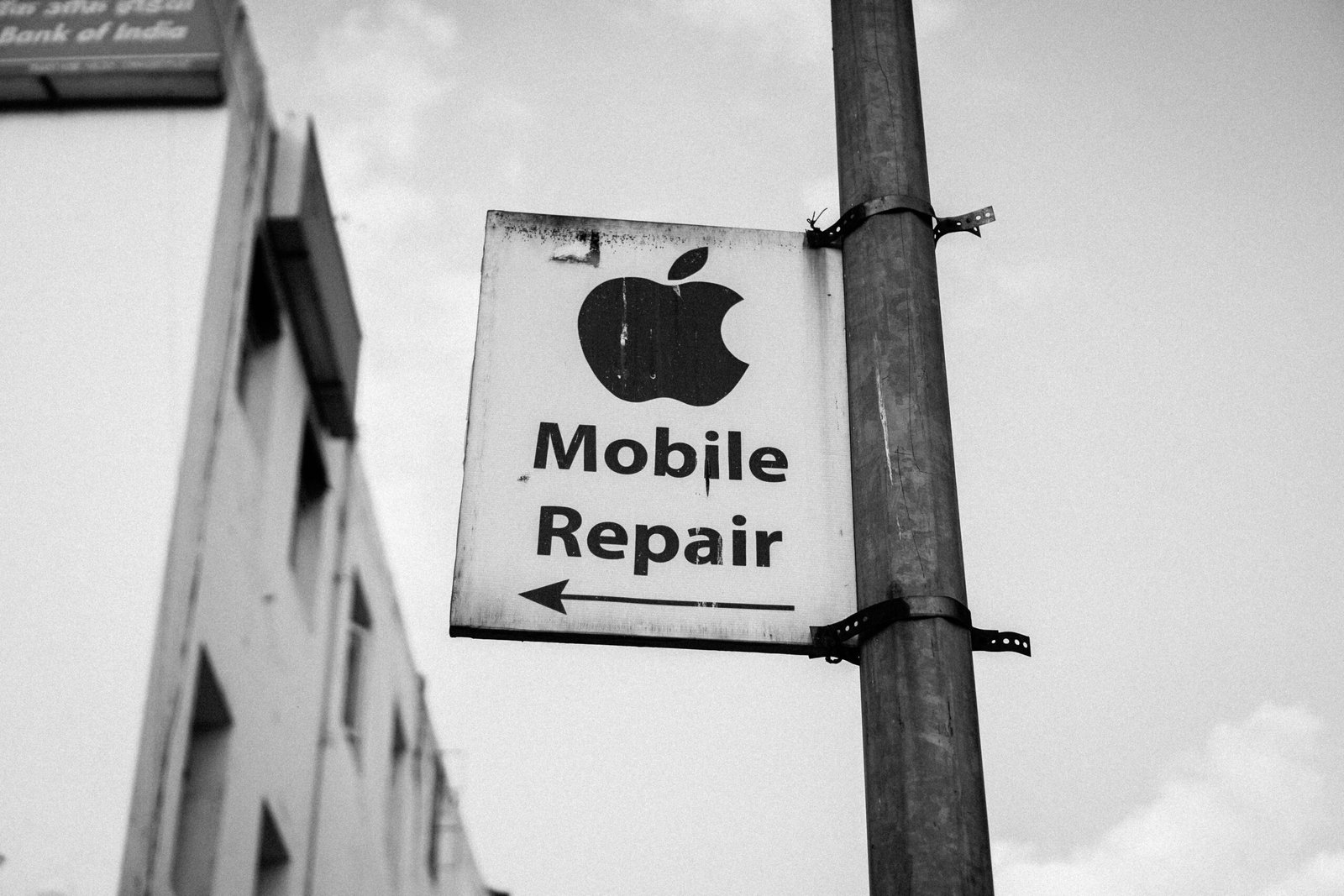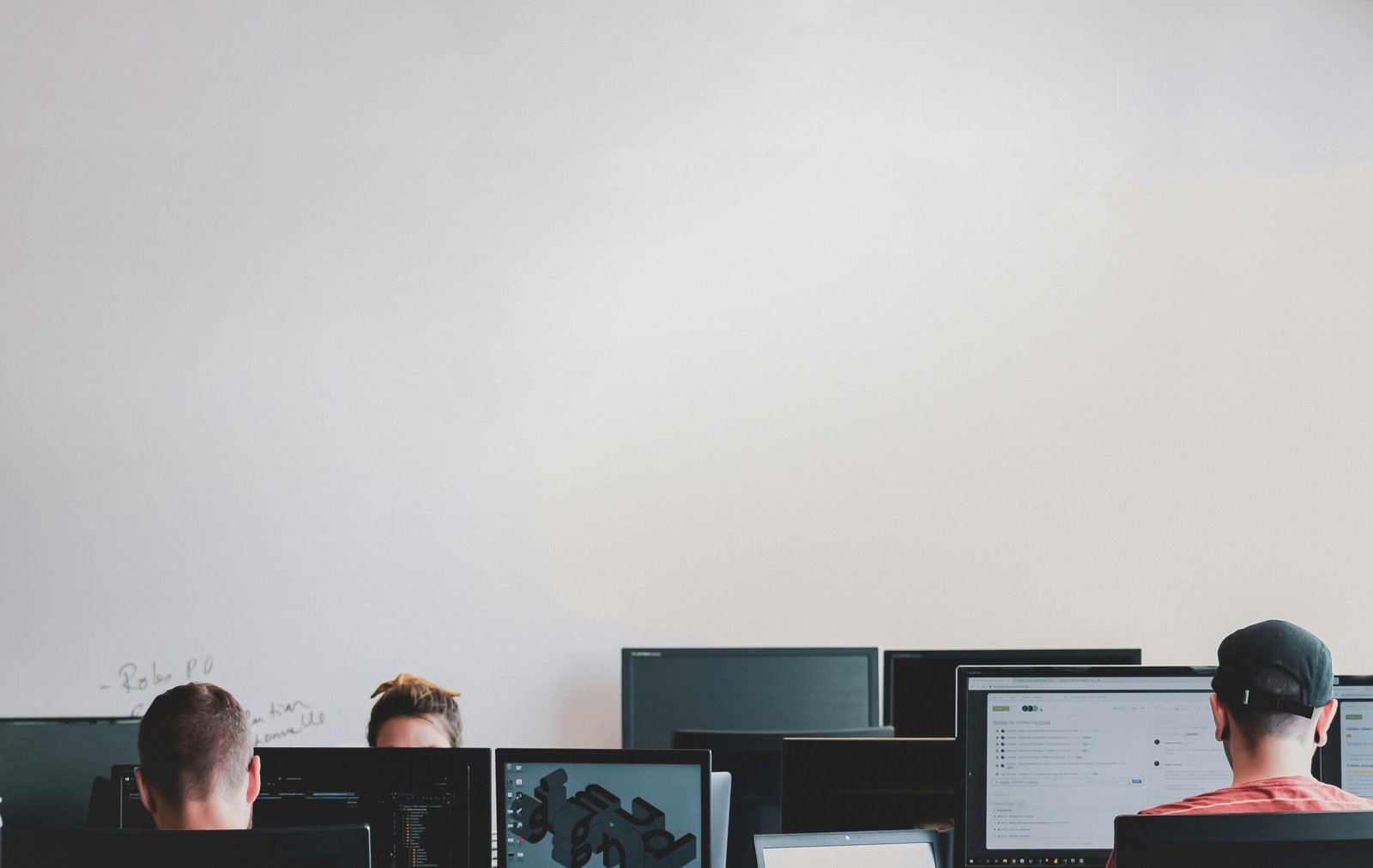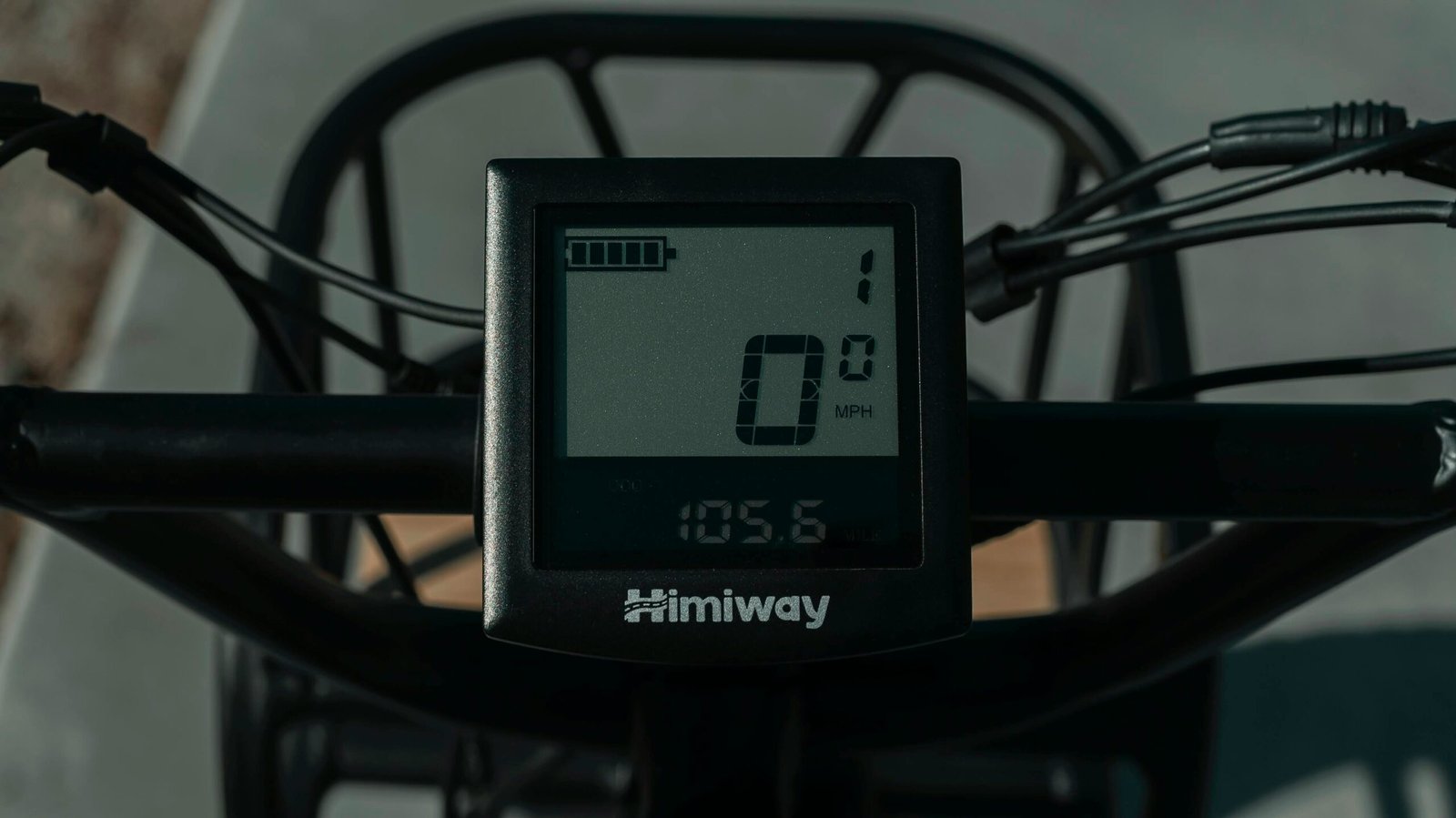What Do You Need to Run a Capture Card?
Understanding the Basics of a Capture Card
A capture card is a critical component for anyone looking to record or stream video content from external devices, such as game consoles or cameras. Essentially, it functions as an intermediary device that converts analog or digital video signals into a format that can be processed by a computer. This conversion enables users to capture high-quality video and audio, which can then be edited, recorded, or streamed directly to various platforms. Capture cards play a pivotal role in content creation, particularly in gaming and live streaming, where real-time performance and high-definition visuals are paramount.
There are two primary types of capture cards available in the market: internal and external. Internal capture cards are typically installed inside a computer’s PCIe (Peripheral Component Interconnect Express) slot. These cards offer high data transfer rates and are ideal for users who require robust, consistent performance, such as professional gamers or content creators who regularly deal with high-definition footage. However, the need for installation inside a desktop system might limit their convenience for some users.
On the other hand, external capture cards connect to a computer via USB ports. They are highly portable and easy to set up, making them a popular choice for those who prefer flexibility or use laptops. Despite the slight compromise in data transfer speed compared to their internal counterparts, modern external capture cards still offer impressive performance and are suitable for a wide range of applications, including casual streaming and mobile recording setups.
The significance of capture cards in modern content creation cannot be overstated. They facilitate seamless integration of high-quality video and audio into digital workflows, enabling streamers, gamers, and content creators to share their experiences with a wider audience effortlessly. Whether you’re embarking on a new streaming career or looking to document your gaming exploits, understanding the fundamental role of capture cards is essential to achieving professional-grade results.
Necessary Hardware and Software Requirements
Using a capture card effectively demands a combination of specialized hardware and software components. Primarily, a robust computer system forms the backbone. Essential specifications include a high-performance CPU like Intel i5 or AMD Ryzen 5 or better, a dedicated GPU such as NVIDIA GeForce GTX 1060 or AMD Radeon RX 580, at least 8 GB of RAM, and substantial storage space, preferably SSD, to handle and store large video files efficiently.
Equally important is the source device. Common sources include gaming consoles like the PlayStation or Xbox, camcorders, or other video output devices. Connectivity is facilitated through a variety of cables. HDMI is standard for high-definition video, while USB 3.0 or higher ensures fast data transfer rates. Ensuring compatibility and quality of these cables is crucial to maintain video integrity and minimize latency.
On the software front, several elements come into play. First, the appropriate drivers for your capture card must be installed to ensure proper communication between the card and the computer. Capture software, provided by the capture card manufacturer or third-party applications like OBS (Open Broadcaster Software) and XSplit, is vital for capturing and streaming video. These programs allow for customization and fine-tuning of settings to enhance the quality of captured content. Additionally, streaming applications integrated with these capture tools enable live broadcasting on platforms such as Twitch or YouTube.
The symbiotic relationship between hardware and software determines the efficacy of a capture card setup. High-quality video capture relies on a powerful computer system seamlessly working with reliable source devices and connectivity options. Software optimizes this hardware interaction, enabling efficient data transfer, storage, and real-time video processing. Ensuring all components meet the outlined requirements is fundamental to achieving optimal performance and superior video capture experience.
Setting Up Your Capture Card
Setting up a capture card involves several steps that vary slightly depending on whether you are using an internal or external capture card. For an internal capture card, begin by powering down your computer and opening the case. Locate an available PCIe slot and carefully insert the capture card, securing it with the appropriate screws. After reassembling the computer, ensure that all connections are secure before powering it back on.
If you are using an external capture card, the process is relatively straightforward. Use a USB port to connect the capture card to your computer. Regardless of whether your capture card is internal or external, the next step involves connecting your source device—such as a gaming console or camera—to the capture card. This is typically done using HDMI cables. Confirm that the HDMI cable from your source device is connected to the HDMI input on your capture card and that another HDMI cable runs from the capture card’s HDMI output to your display device.
Upon completing the physical setup, you will need to download and install the necessary drivers for your capture card. Most manufacturers provide these on their websites. Follow the installation instructions specific to your capture card model. Once the drivers are installed, you will also need to install and configure capture software, such as OBS Studio or the proprietary software provided by your capture card manufacturer. Open the software, add a new source, and select your capture card from the list of available devices.
Troubleshooting common setup issues often involves ensuring all cables are properly connected and that your drivers and software are up-to-date. If you encounter no signal detection, double-check all connections and verify that your source device is powered on and outputting a signal. Poor video quality can sometimes be resolved by adjusting settings within your capture software, such as resolution and bitrate configurations. Finally, ensure that your system meets the minimum requirements for the capture card to guarantee a stable and effective setup.
Optimizing and Using Your Capture Card
To fully harness the capabilities of a capture card, optimizing performance is crucial. One of the primary steps includes adjusting resolution and frame rate settings. Higher resolutions and frame rates can significantly enhance the quality of your recordings and streams. However, bear in mind that higher settings demand more system resources. Striking a balance between quality and system capability is essential. For example, capturing at 1080p at 60 frames per second (fps) provides excellent quality while being relatively manageable for most systems.
Enabling hardware acceleration is another key factor in optimizing your capture card’s performance. Hardware acceleration offloads certain processing tasks from your CPU to your GPU, allowing for smoother video capture and more efficient system performance. Most modern capture cards and accompanying software provide an option to enable this feature. Ensure that your GPU drivers are up to date to maximize this benefit.
Latency is a common concern for users of capture cards, especially for live streamers and gamers. To minimize latency, use high-speed USB or PCIe interfaces for connecting your capture card. Additionally, lowering the capture resolution and frame rate can also reduce latency, but again, a balance must be struck with the desired video quality.
Fine-tuning your capture software settings is equally important. Adjust bitrate settings to find the best compromise between quality and file size for your specific needs. Additionally, configure your software to automatically update to access the latest features and improvements. Enable features like deinterlacing for older video sources and noise reduction for cleaner footage if your software supports them.
Using your capture card spans various applications, from recording gameplay and live streaming to capturing professional video content. For gameplay recording and live streaming, ensure that your computer meets the recommended specifications to handle both the game and the capturing process smoothly. Utilize streaming software like OBS or XSplit, which offer extensive customization and optimization options.
Finally, maintaining your equipment is vital for long-term performance. Regularly check for and install firmware updates for your capture card. Clean the hardware ports and cables to prevent connectivity issues. Also, periodically review and update the capture software to benefit from the latest features and stability improvements.