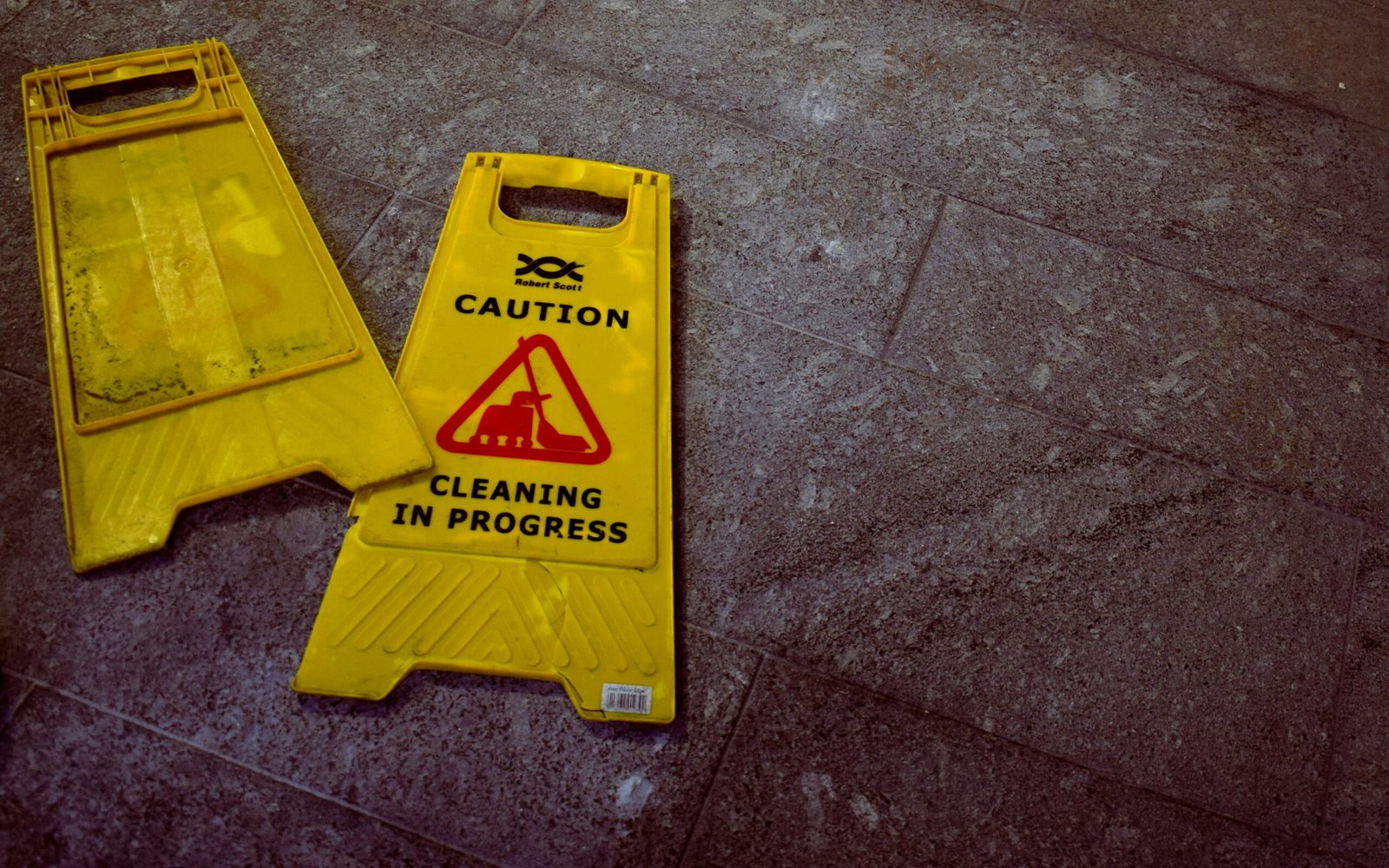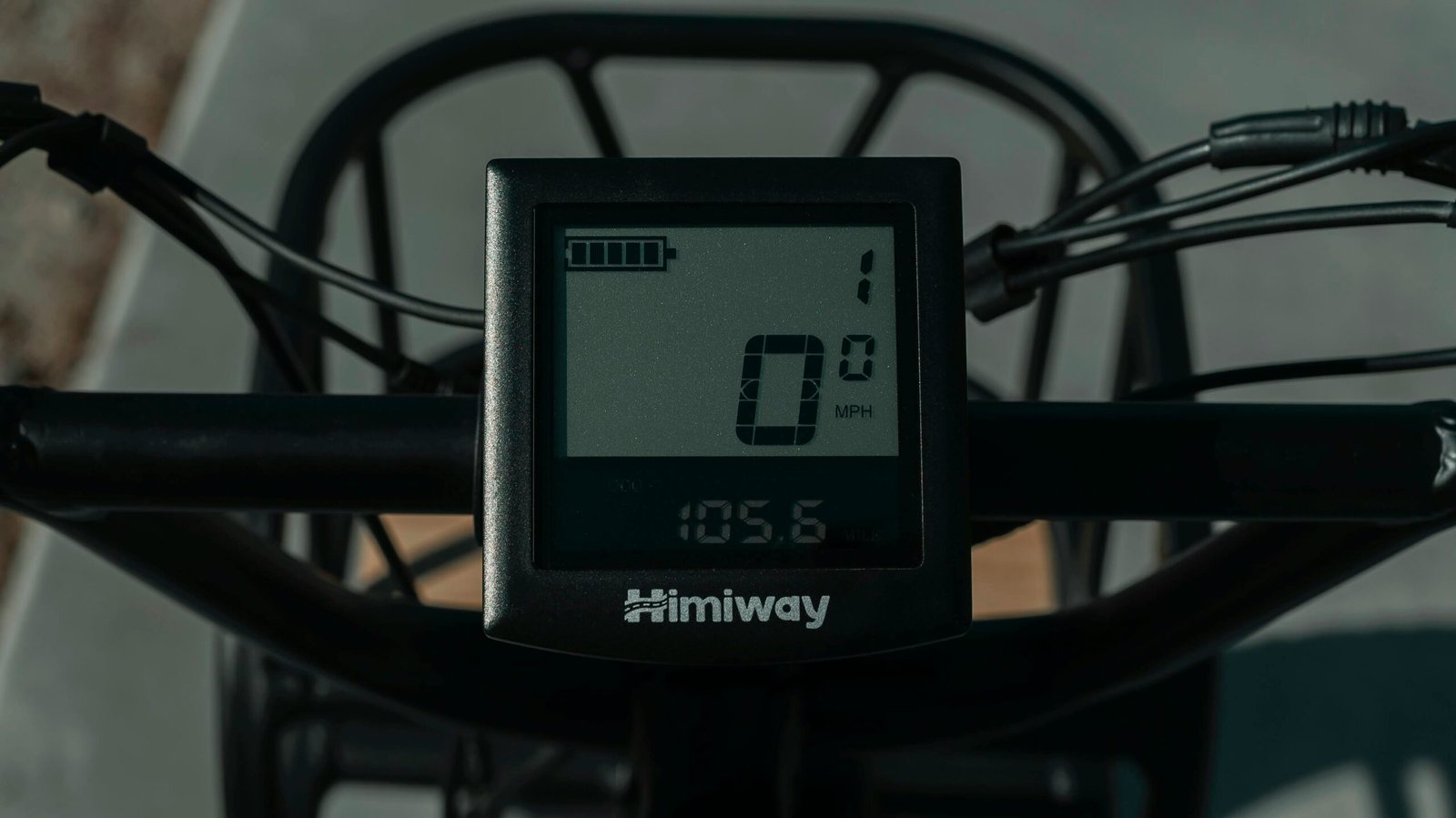How to Know If a Monitor Is Dying
Common Warning Signs of a Failing Monitor
A failing monitor can exhibit several symptoms that may interfere with your daily tasks and decrease your productivity. One of the most common indicators of a dying monitor is a flickering screen. This can manifest as a subtle blinking or more pronounced flashing, often causing strain on the eyes. Such flickering can result from loose connections, but it may also signal deteriorating hardware within the display.
Unexpected color changes are another telltale sign of a failing monitor. This could be seen as colors appearing washed out, oversaturated, or inconsistent across the screen. In some cases, you may notice unusual color tints, such as a pervasive blue or yellow hue that alters the natural look of your display. These anomalies often point to problems with the monitor’s color calibration or its internal circuitry.
A dim display is equally concerning, as it can affect visibility and reduce the clarity of the images. Over time, the backlight of your monitor may weaken, causing the screen to appear darker than usual even when the brightness settings are adjusted. This is particularly noticeable in older LCD and LED monitors.
Burned-in images, or “ghosting,” are another symptom to be aware of. This occurs when static images remain faintly imprinted on the screen even after the content has changed. This is typically more common in OLED monitors but can affect any type of screen with prolonged use.
Intermittent power issues can be particularly disruptive. You may find that your monitor turns off unexpectedly or takes an unusually long time to display an image after being powered on. Such irregularities can indicate problems with the power supply unit or internal components of the monitor.
Lastly, a failing monitor may emit unusual noises such as buzzing or humming. Combined with excessive heat generation, these signs can point to severe internal issues. A monitor that runs unusually hot may be nearing the end of its lifespan, posing a risk not only to the display but also to surrounding equipment.
Diagnosing the Problem: Is It the Monitor or Something Else?
Determining whether a faulty monitor is the root of your display issues or if other components are to blame is essential before taking any further steps. Begin by examining the simplest aspects first: check all cables and connections. Ensure that both the power cable and the video cable are securely attached. Loose or faulty connections can often be an overlooked source of problems.
Next, verify that your display drivers are up-to-date. Outdated or corrupt drivers can cause a range of display issues that mimic a failing monitor. To update your drivers, open the Device Manager on your computer, find your display adapter, right-click, and select “Update driver.” Follow the prompts to download and install the latest version. A simple driver update can sometimes alleviate what might seem like a more severe issue.
If the cables and drivers appear to be in order, it’s time to isolate the problem by testing the monitor with another computer. Disconnect the monitor from your current setup and connect it to a different computer. If the monitor works without issue on the second machine, the issue might not lie with the monitor but with your computer’s graphics card or other internal components. Conversely, if the problem persists, it’s more likely that the monitor is indeed failing.
Another effective diagnostic measure is to try a different, known-to-be-working monitor on your current computer setup. If the replacement monitor functions correctly, this further corroborates that your original monitor might be the culprit. However, if the new monitor exhibits the same issues, it suggests that the problem could be related to the graphics card or other hardware inside the computer.
Thoroughly troubleshooting and systematically isolating the issue ensures that you can definitively determine whether the monitor is the problem before considering a replacement. Above all, this methodical approach saves both time and resources, avoiding unnecessary purchases and repairs.
How to Extend the Lifespan of Your Monitor
One of the most effective ways to extend the lifespan of your monitor is by ensuring proper ventilation. Monitors generate heat during operation, and without sufficient airflow, this can lead to overheating and potential damage over time. Make sure your monitor is positioned in a well-ventilated area, away from direct sunlight and heat sources. Additionally, leaving some space around the monitor allows for better air circulation.
Regular cleaning is another key to prolonging the life of your monitor. Dust accumulation can obstruct cooling vents and settle on internal components, causing them to overheat. Use a microfiber cloth to gently wipe the screen and surrounding parts. Avoid using harsh cleaning agents or excessive moisture that can seep into the internals and cause electrical shorts.
Using screensavers can help prevent image burn-in, particularly with older models that are more susceptible to this issue. Screensavers ensure that static images aren’t displayed for extended periods, thereby reducing the risk of permanent screen damage.
Power surges can severely damage electronic devices, including monitors. It’s crucial to use a surge protector to guard against unexpected voltage spikes. This is especially important in areas prone to electrical fluctuations or during storm seasons.
Adjusting brightness and contrast settings can lessen the strain on your monitor, as higher settings tend to require more power and generate more heat. Keeping these settings at moderate levels can contribute to the monitor’s longevity. Additionally, the use of energy-saving modes and features designed to reduce power consumption when the monitor is idle can be beneficial.
Lastly, adopting ideal usage habits can prevent overworking your monitor. Avoid leaving the monitor on constantly when it’s not in use. Utilizing sleep mode or shutting down the monitor during inactivity periods can significantly reduce wear and tear on the internal components, thus contributing to a longer functional life.
When and How to Replace Your Monitor
Determining the appropriate time to replace your monitor requires a balanced consideration of several critical factors. One of the primary considerations is assessing whether the cost of repairs justifies the investment. In many cases, a minor repair might suffice, but when extensive repairs are needed, evaluating the cost-effectiveness is crucial.
Upgrading to newer technology offers significant advantages. Modern monitors come with enhanced features such as higher resolutions, faster refresh rates, and improved color accuracy. These improvements can greatly enhance your overall user experience, whether for professional tasks, gaming, or general usage. For instance, transitioning from a standard Full HD monitor to a 4K or even 5K display renders finer details and clarity, especially beneficial for graphic designers and video editors.
Specific signs indicate it’s time to replace your monitor. Persistent display issues like flickering, dead pixels, and noticeable dimming are clear indicators. If your monitor frequently fails to power on or shows significant wear and tear, these are also strong signals that a replacement is in order.
When selecting a new monitor, several key features should be considered. Firstly, resolution is paramount; higher resolutions provide sharper and more detailed images. Additionally, the refresh rate is crucial, particularly if you’re a gamer or involved in high-frame-rate activities. A higher refresh rate (e.g., 144Hz or 240Hz) provides smoother visuals. Monitor size is another essential factor; larger screens offer more workspace and can enhance productivity. Ergonomics is also vital; an adjustable stand can reduce strain on your neck and back, promoting better posture during extended usage periods.
Dispose Responsibly
Finally, replacing your old monitor should be an environmentally responsible action. Many retailers and manufacturers offer recycling programs to ensure electronic waste is disposed of safely. Always check for certified recycling centers in your area to minimize environmental impact. Adopting responsible disposal practices not only benefits the environment but also helps in managing electronic waste effectively.