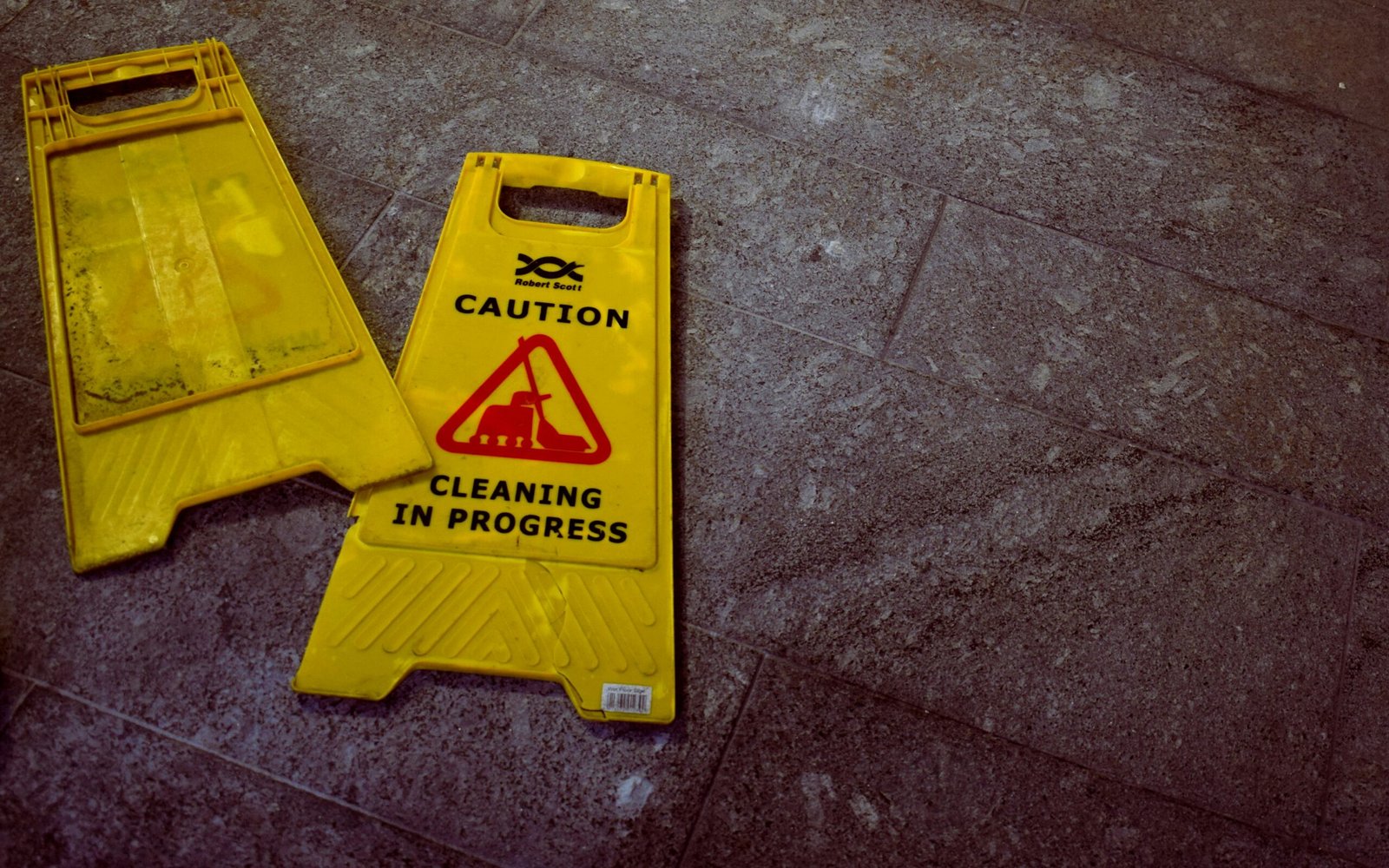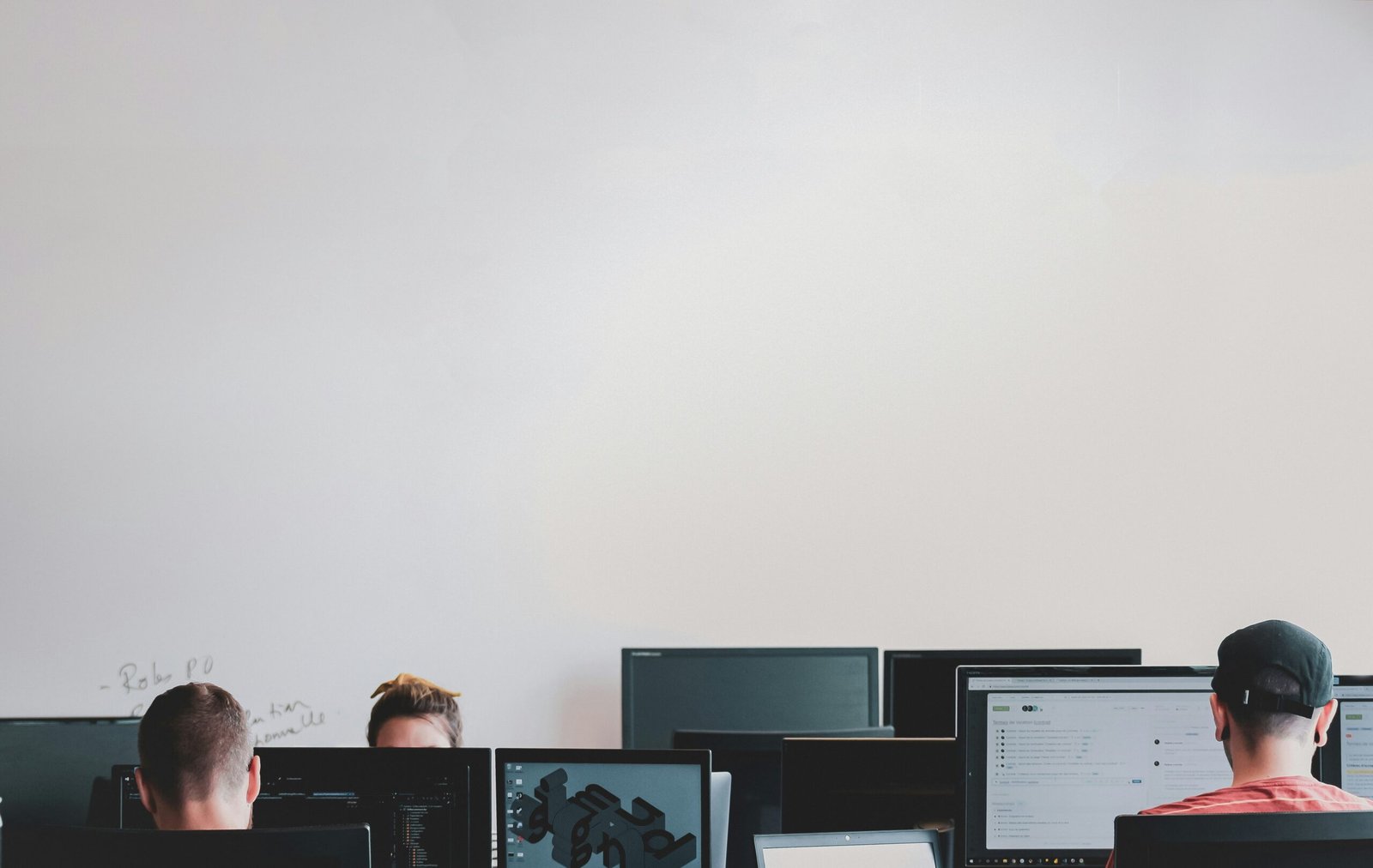How to Fix LCD Discoloration: A Comprehensive Guide
Understanding LCD Discoloration
LCD discoloration refers to any deviation from the expected uniform display of colors on a liquid crystal display (LCD) screen. This phenomenon can significantly affect the viewing experience by manifesting in various symptoms such as unusual colors, flickering, and uneven brightness. By gaining an understanding of how LCDs function and identifying the primary causes of discoloration, we can better diagnose and address these issues.
LCDs operate by manipulating liquid crystals sandwiched between two layers of polarized glass. When an electric current is applied, the crystals align to either block or allow light to pass through, creating the images we see on the screen. Different technologies, such as Thin-Film Transistor (TFT) and In-Plane Switching (IPS), offer variations in color accuracy, viewing angles, and response times. Despite their advancements, these technologies are still susceptible to discoloration.
Common causes of LCD discoloration encompass several factors. Physical damage, such as cracks or pressure applied to the screen, can disrupt the alignment of liquid crystals. Prolonged exposure to static images is another common culprit, leading to screen burn-in or image retention where ghostly imprints of previous images become visible. Issues with the backlight, such as uneven light distribution or aging bulbs, can cause sections of the screen to appear brighter or dimmer than others. Electrical problems, including faulty wiring or fluctuating power supply, may also contribute to color inaccuracies and screen flickering.
Recognizing the symptoms of LCD discoloration is crucial for effective troubleshooting. For instance, unusual colors can indicate problems with the display panel itself, while flickering often points to backlight or power issues. Uneven brightness is usually a sign of aging or malfunctioning backlighting components. By identifying these symptoms and understanding their underlying causes, users can take informed steps towards fixing the discoloration and improving the overall performance of their LCD screens.
Diagnosis: Identifying the Type of Discoloration
Accurately diagnosing the type of discoloration affecting your LCD is the first crucial step in addressing the problem effectively. Discoloration can stem from a variety of sources, including software glitches, hardware faults, and incorrect display settings. To begin, ensure that your display settings are correctly configured. Navigate through the monitor’s on-screen menu and reset the display settings to their factory defaults. This often resolves minor color issues caused by accidental setting changes.
Next, confirm whether the discoloration is a result of external factors. Disconnect your monitor and connect it to a different device. If the discoloration persists on another device, it is likely a hardware issue. Conversely, if the problem disappears, the root cause might be related to the original device’s settings or software.
Software-related discoloration warrants a different approach. Begin by updating your graphics drivers. Outdated drivers can result in various display anomalies, including discoloration. Use your operating system’s built-in tools or visit the graphics card manufacturer’s website to download the latest drivers. After updating, reboot your system and observe if the discoloration has resolved.
Furthermore, software diagnostics tools can be immensely beneficial. These tools, often available for free online, can scan your display for software-related issues. They detect driver conflicts, inconsistent color profiles, and other potential causes of discoloration. Run a thorough scan and heed any recommendations provided by these diagnostic tools.
In instances where hardware issues are suspected, identifying bad pixels is essential. Dead or stuck pixels can contribute to discoloration. Utilize a freeware pixel tester to isolate any pixel faults. These testers rapidly flash through various colors, making any defective pixels more identifiable.
Effective diagnosis empowers you with the understanding needed to select the appropriate remedy for your LCD discoloration. Whether it’s a simple driver update or a more complex hardware fix, knowing the source of the problem is half the battle won.
Fixing Software-Related Discoloration Issues
Addressing discoloration issues that arise from software-related problems can be a methodical process. One of the first steps to consider is updating or reinstalling your graphics drivers. Graphics drivers play a crucial role in how colors are displayed on your LCD. To update your graphics drivers, visit the manufacturer’s website, download the latest version, and follow the installation instructions provided. In some cases, a fresh installation of the drivers by uninstalling the current ones through ‘Device Manager’ in Windows and then reinstalling from scratch can resolve stubborn issues.
Following driver updates, it is advisable to tweak your display settings within the operating system. Most operating systems offer built-in display calibration tools. For instance, Windows has a ‘Color Management’ feature where you can adjust gamma, brightness, and contrast settings. Similarly, macOS users have access to ‘Displays’ settings under ‘System Preferences’ to fine-tune the display.
For more precise calibration, third-party software such as DisplayCAL or CalMAN can be employed. These tools offer advanced settings to meticulously adjust color profiles and brightness levels, ensuring your display’s output matches the intended colors. Using a hardware colorimeter in conjunction with these tools can yield professional-level calibration results.
An often overlooked yet simple solution is resetting the display settings to factory defaults. This can be done via the on-screen display (OSD) menu of the monitor. Restoring factory settings can revert any unintended changes that may have been made, thereby resolving the discoloration.
Moreover, maintaining updated software and operating systems ensures compatibility with the latest display technologies and bug fixes, potentially preventing future discoloration issues. Frequent software updates often include patches and enhancements that optimize display performance.
When dealing with software-related discoloration issues, it is essential to avoid common pitfalls such as using outdated drivers or neglecting to calibrate the display after significant software updates. By following these steps and employing the recommended tools, users can effectively address and rectify LCD discoloration problems stemming from software issues.
Repairing Hardware-Related Discoloration
Hardware-related discoloration in LCD screens can be particularly troublesome, often originating from physical damage such as pressure spots or backlight bleeding. Addressing these issues effectively requires a combination of the right tools, methodical steps, and an understanding of when professional assistance is warranted.
Firstly, to tackle pressure spots, you will need a screen repair kit, which typically includes tools like a suction cup, spudger, and microfiber cloth. Begin by gently cleaning the screen to ensure there are no surface anomalies causing the discoloration. If the problem persists, the next step involves carefully disassembling the screen bezel using the spudger and suction cup. This allows access to the layers beneath. Once inside, realigning the LCD panel can sometimes reduce pressure spots, but caution is critical to avoid causing further damage.
Backlight bleeding, another common hardware issue, often requires a more complex fix. It generally arises from inconsistencies in how the backlight is diffused across the LCD panel, creating uneven lighting areas. To address this, disassemble the screen as previously mentioned and adjust the positioning of the diffuser sheets. Reapplying mild pressure evenly or reseating the backlight can help mitigate bleeding. In severe cases, replacing the backlight may be necessary. This process is intricate, involving careful removal of the old backlight and precise installation of a new one.
For more advanced hardware issues, such as a damaged LCD panel, replacement is often the only solution. This involves securing a compatible panel, disassembling the existing display, and integrating the new component. Detailed tutorials and manufacturer guides can offer valuable assistance here. Given the complexity and risks associated with LCD panel replacement, weighing the cost of parts and potential tool purchases against professional repair services is advisable.
Safety precautions are paramount throughout these repairs. Always ensure the device is powered off and disconnected from any power source. Use anti-static wrist straps to prevent static discharge, which can damage delicate components. If you feel uncertain at any step, seeking professional help can prevent further harm and likely higher repair costs.
By understanding and implementing these hardware repair methods, you can address many common LCD discoloration issues yourself. However, knowing your limitations and when to consult a professional can save time, effort, and potential additional damage.