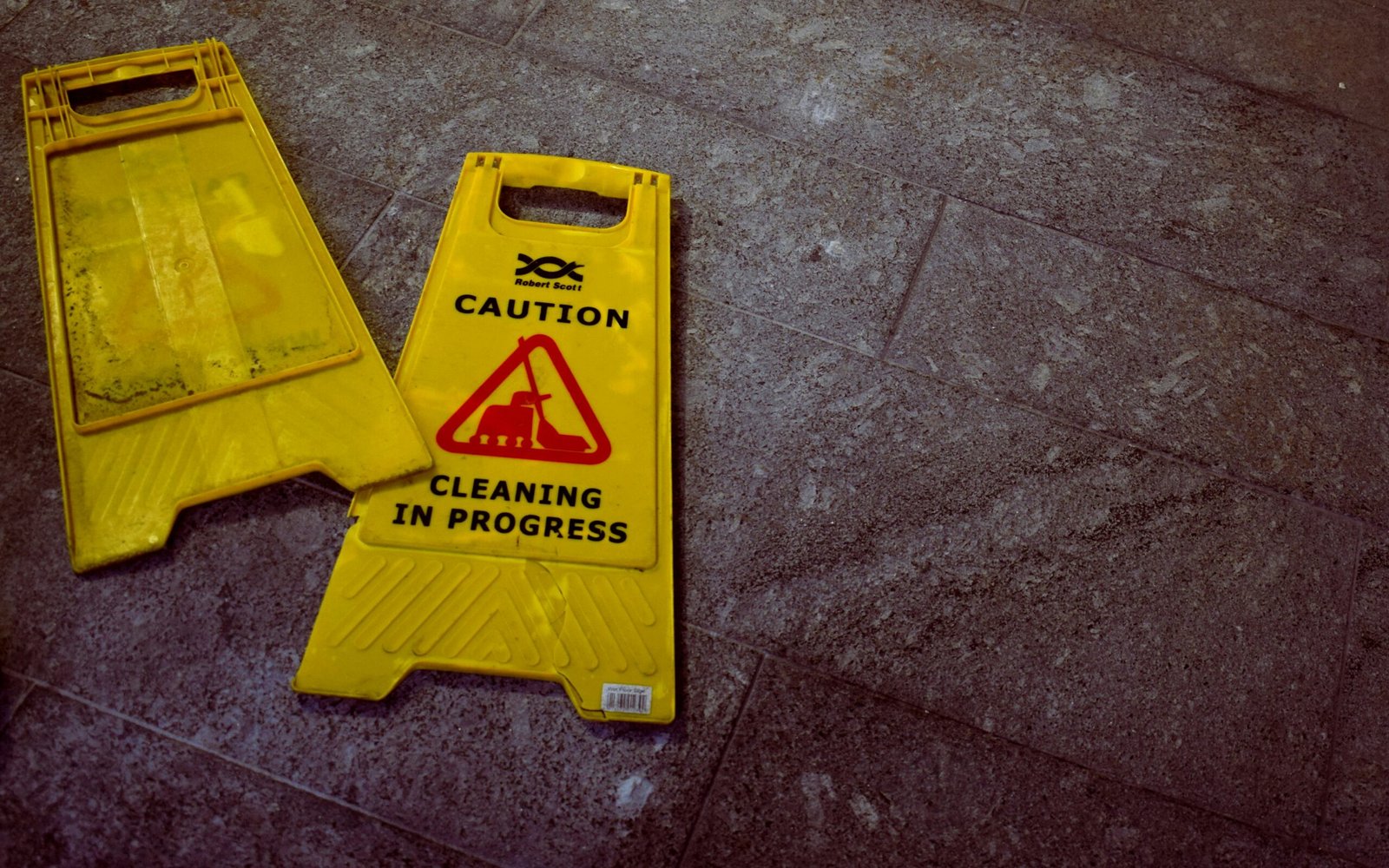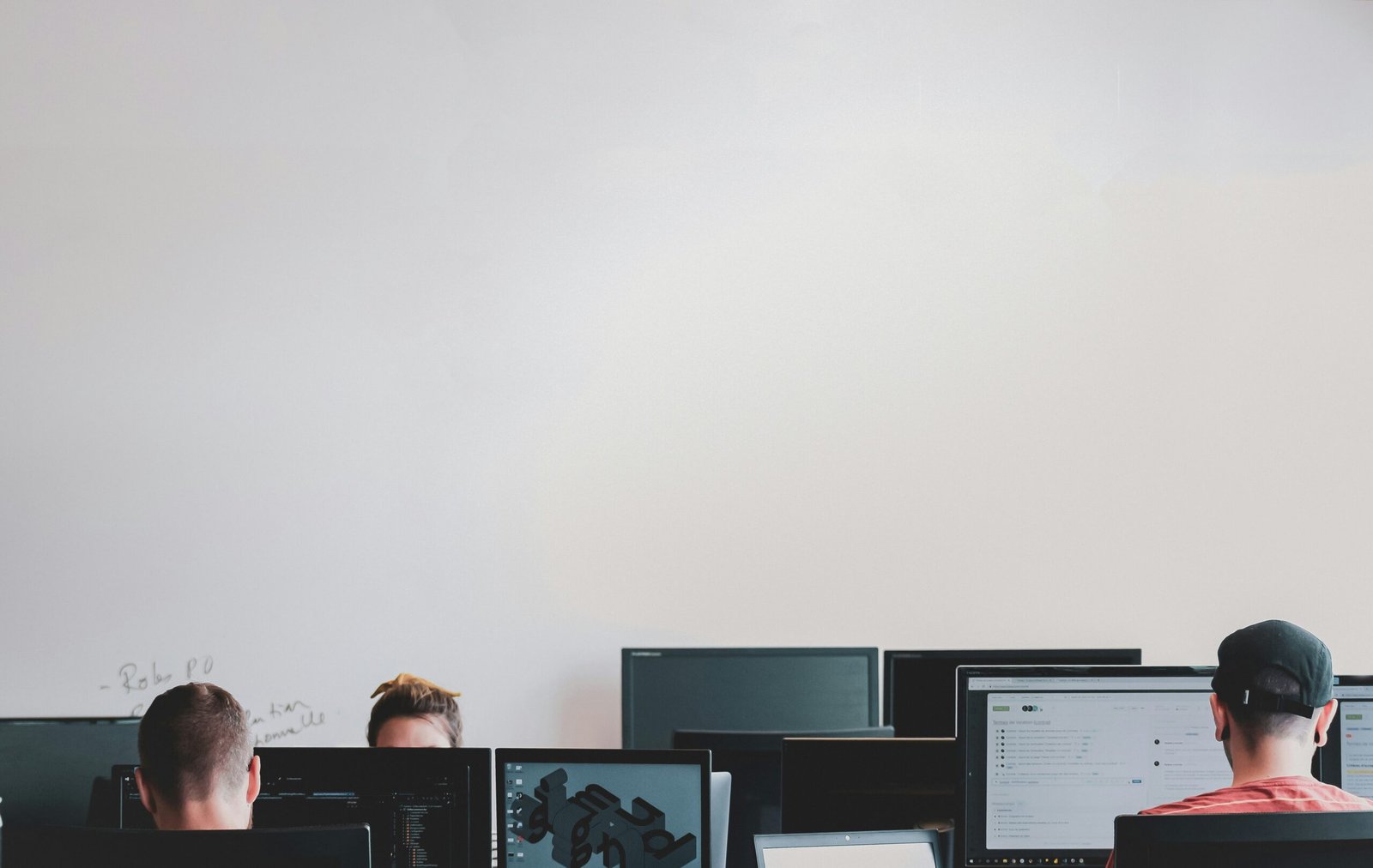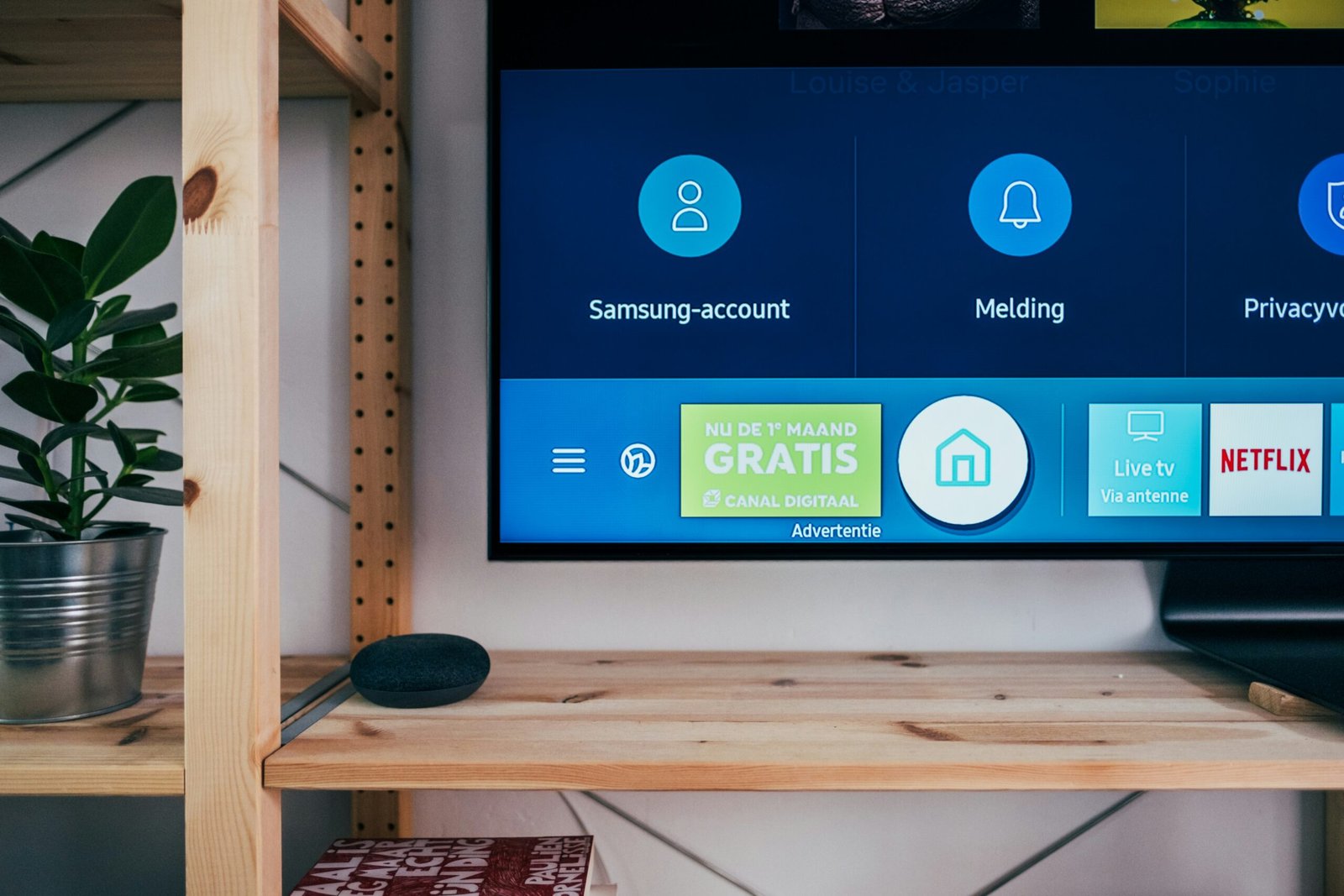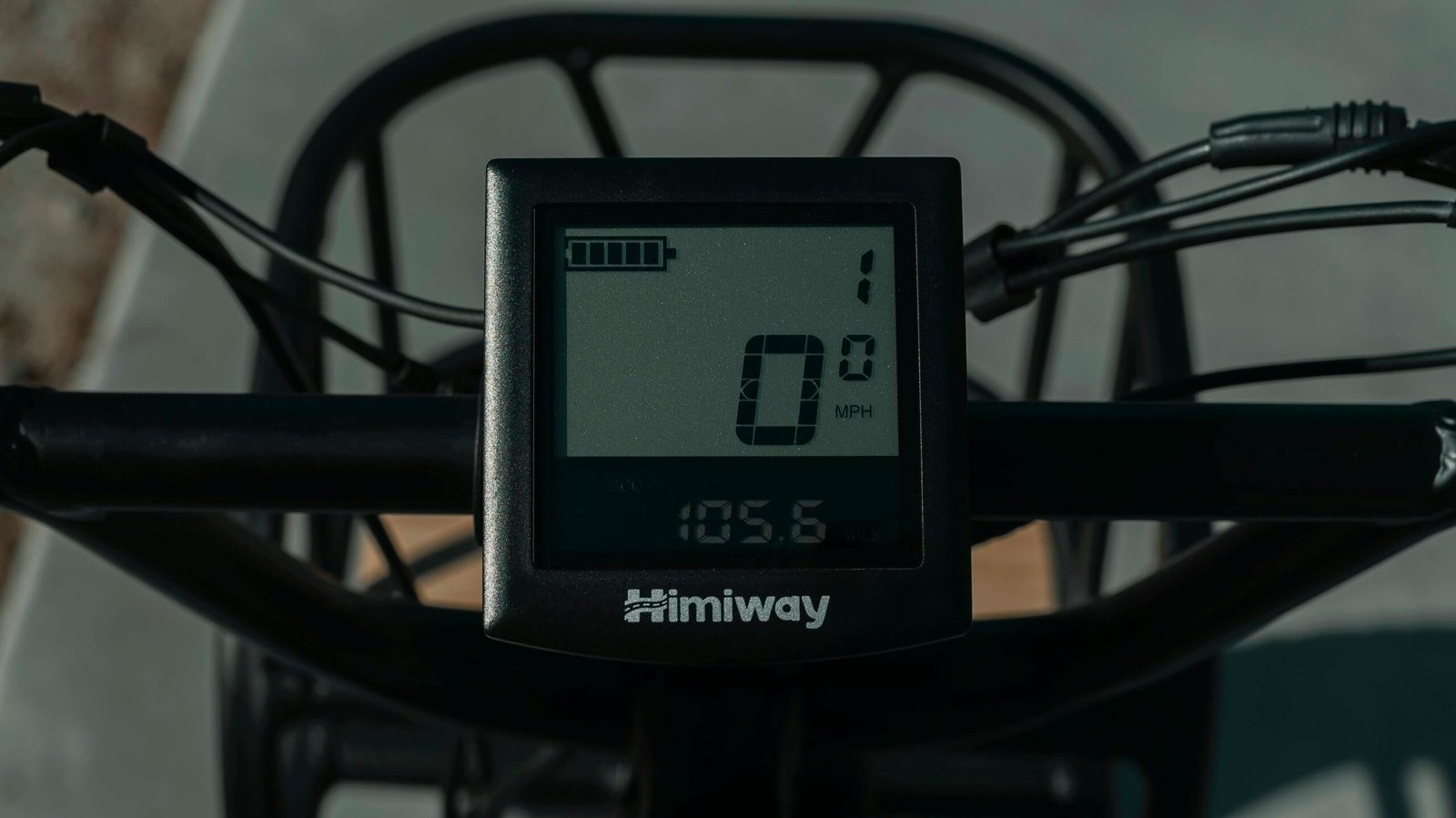How to Enter Information on a Touch Screen
Understanding Touch Screen Technology
Touch screen technology has become an integral part of modern devices, offering an intuitive and interactive interface for users. At its core, touch screens can be classified into two primary types: capacitive and resistive. Capacitive touch screens operate using the electrical properties of the human body. When a user touches the screen, it alters the screen’s electrostatic field, allowing the device to pinpoint the exact location of the touch.
On the other hand, resistive touch screens consist of multiple layers, including two thin, electrically conductive layers separated by a small gap. When pressure is applied to the screen, it forces these layers to make contact, completing a circuit that identifies the touch location. While capacitive screens are renowned for their sensitivity and multitouch capabilities, resistive screens are known for their durability and functionality with various touch inputs, such as a stylus or gloved hands.
The evolution of touch screen technology has been rapid and diverse, contributing significantly to its ubiquity. Initially, the technology was limited to specific applications, such as ATMs and specialized industrial equipment. However, advancements have made touch screens more affordable and accessible, leading to their widespread adoption in consumer electronics. Today, touch screens are ubiquitous in smartphones, tablets, kiosks, and a myriad of other devices.
Touch screens have not only enhanced the usability of devices but also transformed user interactions. The seamless integration of capacitive and resistive technologies into everyday gadgets has fostered a more intuitive user experience. This transformation can be observed in the ubiquity of touch interfaces, from the latest smartphone models featuring advanced capacitive screens to public information kiosks utilizing resistive technology to withstand heavy use. As technology continues to evolve, the role of touch screens in facilitating user interaction will undoubtedly expand, further embedding itself in our digital lives.
Basic Touch Screen Gestures
Touch screens have revolutionized how we navigate through devices, making it essential to understand the basic gestures for efficient interaction. Fundamental gestures such as tap, double-tap, swipe, pinch, and long press form the backbone of most touch screen operations.
Tap: The simplest of all gestures, a tap involves quickly touching and releasing the screen with a finger. It serves multiple functions, such as opening an app, selecting an item, or triggering a specific action within an application. For example, if you tap an app icon on your home screen, the app will launch.
Double-Tap: A double-tap entails quickly tapping the screen twice in succession. This gesture is commonly used to zoom in or out on content like photos or webpages. In many cases, double-tapping a photo will zoom into the photograph, providing a closer view of the details.
Swipe: Swiping involves placing a finger on the screen and moving it in a specific direction. Swipes are often employed for scrolling through content, navigating between pages, or dismissing notifications. For instance, swiping left or right on the home screen can switch between different screens filled with apps.
Pinch: The pinch gesture uses two fingers, typically the thumb and index finger. By pinching inwards, you zoom out, and pinching outwards, you zoom in. This gesture is prevalent in map applications and image galleries, allowing users to adjust the scale of the displayed content swiftly.
Long Press: To perform a long press, hold your finger on the screen for a few seconds. This action often reveals additional options or activates an alternate mode. For instance, a long press on an app icon may bring up a contextual menu with options like deleting or moving the app.
Understanding these touch screen gestures is crucial for anyone looking to efficiently navigate modern devices. These basic gestures not only simplify daily tasks but also enhance the overall user experience by providing intuitive ways to interact with technology.
Text Input Methods
In the realm of touch screen devices, text input is a fundamental task that can be executed through various methods. One of the most common methods is using on-screen keyboards. These virtual keyboards replicate the layout of physical keyboards and provide an intuitive interface for users. The main advantage of on-screen keyboards is their familiarity and ease of use. However, they can consume significant screen space and may not be the fastest method for all users. For better efficiency, users can enable predictive text and autocorrect features, which intelligently suggest words and correct common typing errors as they type.
Handwriting recognition is another method for text input on touch screens, wherein users write characters directly on the screen. Modern handwriting recognition systems have become quite accurate, allowing users to input text naturally. This method is particularly advantageous for those who find typing on virtual keyboards cumbersome. However, it may not be as quick as typing for extended texts and can be prone to recognition errors, especially with complex or unusual handwriting styles.
Voice input is gaining popularity as a text input method, leveraging advancements in speech recognition technology. By simply speaking to their device, users can quickly and effortlessly dictate text. Voice input is exceptionally beneficial when hands-free operation is necessary or for individuals who have difficulty using touchscreens. Despite its convenience, voice input can struggle with ambient noise, and speech recognition accuracy can vary based on accents and pronunciations.
For those looking to enhance their typing efficiency, third-party keyboard apps offer additional functionalities. These apps often come with customizable layouts, advanced predictive text algorithms, gesture typing features, and multilingual support. They can significantly improve the text input experience by adapting to users’ typing habits and offering personalized suggestions.
Each text input method on touch screen devices has its unique advantages and disadvantages. By understanding and leveraging these methods, users can optimize their text input processes based on their specific needs and preferences.
“`html
Accessibility Features for Touch Screen Input
Touch screen technology has evolved significantly, providing comprehensive accessibility options to enable individuals with disabilities to use these devices efficiently. Operating systems such as iOS and Android are equipped with various accessibility features designed to assist users with limited dexterity, vision impairments, or other challenges.
Voice control is a notable accessibility feature that empowers users to operate their devices through spoken commands. By enabling voice control, individuals can perform actions such as launching applications, composing messages, and navigating interfaces without the need for physical touch. To activate voice control on iOS, users can access the “Settings” app, select “Accessibility,” and toggle the “Voice Control” option. Similarly, Android users can enable “Voice Access” through the Accessibility settings.
Screen readers are critical tools for users with vision impairments. These features provide auditory feedback, narrating on-screen content and enabling navigation through voice prompts. On iOS devices, the screen reader is known as “VoiceOver,” while Android devices offer the “TalkBack” service. Both can be activated via the respective Accessibility settings and customized to suit personal preferences.
Haptic feedback utilizes tactile responses to improve touch screen interaction. This feature is particularly beneficial for individuals with limited sight, providing physical cues through vibrations. Users can experience haptic feedback while typing on virtual keyboards or receiving notifications. To enable haptic feedback, users can navigate to “Settings” and adjust the “Sound & Haptics” (iOS) or “Vibration” (Android) options accordingly.
Customizable touch settings allow users to modify their touch screen interactions to better accommodate their needs. Features such as AssistiveTouch (iOS) and Accessibility Menu (Android) offer a range of programmable gestures, shortcuts, and touch accommodations. These options can be accessed through the Accessibility settings and configured to facilitate easier screen navigation.
These accessibility features collectively enhance the usability of touch screens, ensuring that everyone, regardless of their physical abilities, can interact with these devices effectively. By exploring and enabling these settings, users can customize their touch screen experience to meet their unique requirements, promoting inclusivity and accessibility in digital technology.
“`