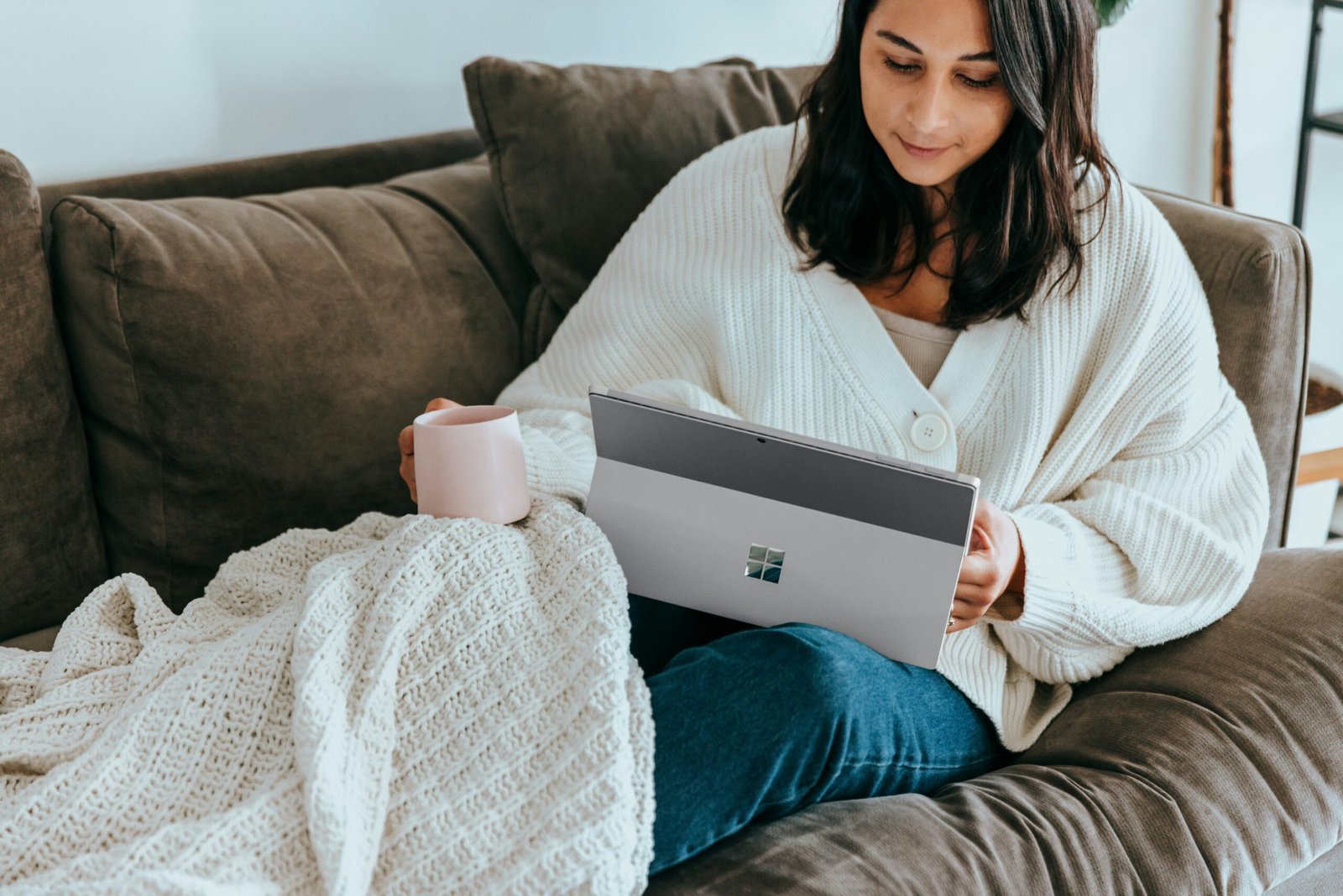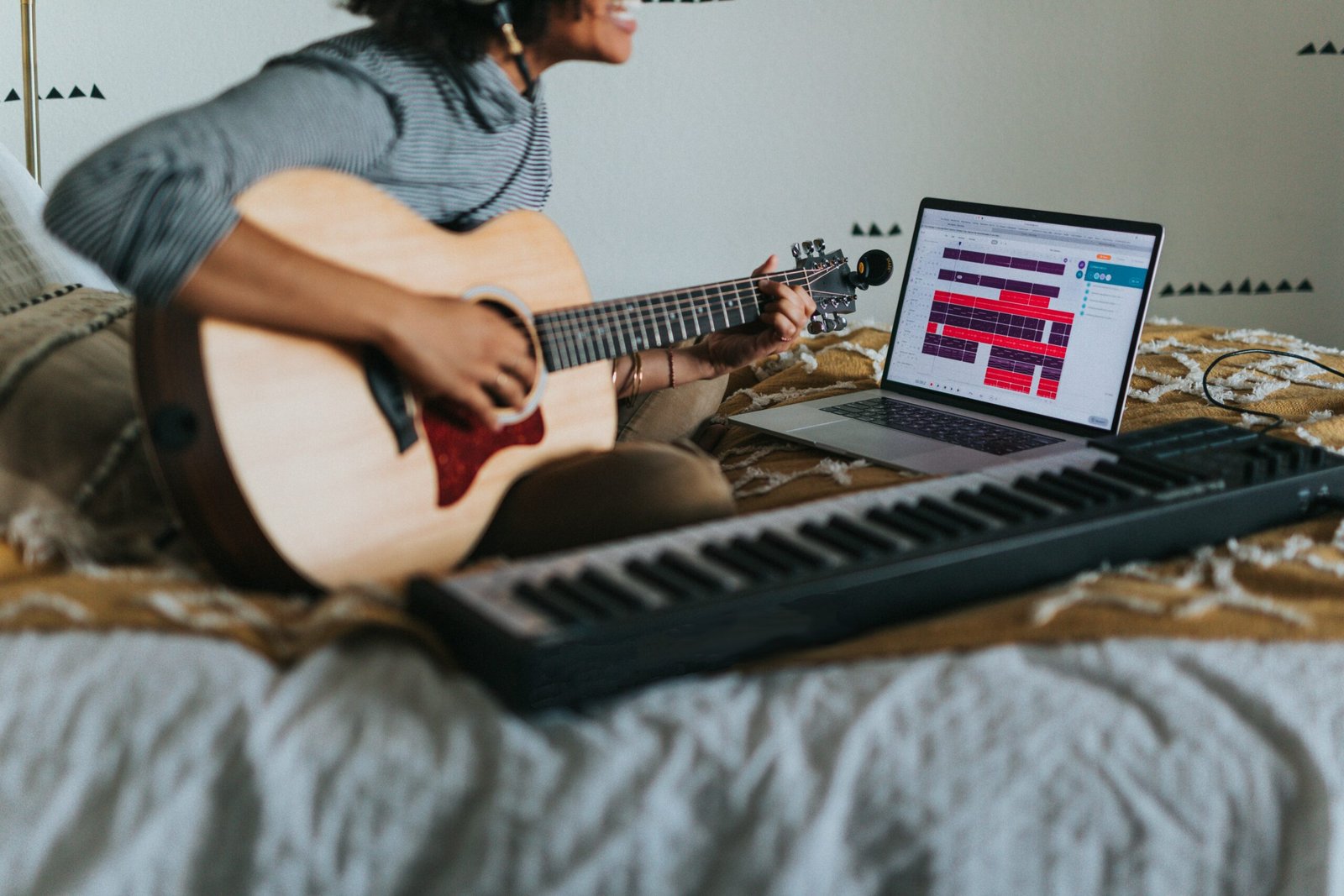Do Capture Cards Work on Everything?
What Are Capture Cards?
Capture cards are specialized hardware devices designed to transfer video and audio content from one device to another, enabling users to record or stream content with efficient quality and minimal latency. Primarily, they are used to capture footage from gaming consoles, cameras, or other computers. This technology supports a versatile range of applications, from live broadcasting to content creation and archiving. The fundamental function of capture cards is to take the output from a source device—be it a PlayStation, Xbox, DSLR camera, or an additional PC—and transmit it to another device for processing and display.
There are two main types of capture cards: internal and external. Internal capture cards are designed to be installed directly into the PCIe slot of a desktop computer. These cards offer high performance and are typically favored by professional streamers and video creators due to their stable and robust connection. External capture cards, on the other hand, connect via USB or Thunderbolt ports and are highly portable, making them suitable for users who need flexibility across different setups or who prefer not to open their computers for internal component installation.
To interface with various devices, capture cards typically utilize connections such as HDMI, USB, and sometimes even older standards like component or S-Video for legacy equipment. HDMI is the most common connection type, given its widespread use in modern gaming consoles and cameras. USB capture cards offer a plug-and-play solution, making them accessible to those who may not be technically inclined but still desire high-quality streaming or recording capabilities.
In sum, capture cards serve as a crucial tool for seamlessly integrating different digital devices, thereby enhancing the content creation and streaming workflow. They facilitate the capture and transmission of high-definition video and audio with minimal latency, catering to both professional and casual users seeking to improve their content production capabilities.
Device Compatibility
Capture cards serve as a pivotal tool for content creators and gamers, enabling the recording and streaming of high-quality video from a multitude of devices. A broad spectrum of gadgets is compatible with capture cards, although each type has specific considerations and requirements.
To begin with, popular gaming consoles such as PlayStation, Xbox, and Nintendo Switch are frequent subjects for capture cards. These consoles typically output in high definition and, in many cases, even 4K resolution. However, users should be mindful of the resolution and frame rate capabilities of their chosen capture card. While some higher-end capture cards support up to 4K at 60 frames per second (fps), more budget-conscious options might cap at 1080p or 30fps. Additional setup may be required, such as the installation of specific drivers or software, to ensure seamless integration between the console and the capture card.
When it comes to computers, capture cards are most commonly used for capturing gameplay or conducting tutorials. Both desktops and laptops can connect to external capture cards through USB or Thunderbolt ports, depending on the model. Internal capture cards, which connect directly to a motherboard PCIe slot, are another viable option. As with gaming consoles, users should consider the capture card’s resolution and frame rate capabilities to ensure they meet their needs. Computers often require specific software to manage the capture process efficiently, which can be downloaded from the capture card manufacturer’s website.
Cameras, be they DSLRs, mirrorless, or even professional-grade video cameras, are also widely compatible with capture cards. This compatibility enables high-quality streaming and recording, especially for vlogs, podcasts, and professional video production. It is crucial to confirm that both the camera and the capture card support the desired output resolution and frame rates. In some cases, adapters or additional hardware may be necessary to establish a smooth connection.
Lastly, smartphones can also work with capture cards, allowing users to project mobile gameplay or demonstrate apps on a larger screen. This setup generally requires additional connectors or dongles, such as HDMI adapters, to link the smartphone to the capture card. Similar to other devices, it’s important to verify compatibility with the required resolution and frame rate to achieve optimal performance.
In summary, capture cards provide versatile functionality and are compatible with a wide range of devices, from gaming consoles and computers to cameras and smartphones. It is essential to recognize the specific needs of each device in terms of resolution, frame rate, and necessary software or hardware to ensure a seamless and high-quality recording or streaming experience.
“`html
Common Issues and Troubleshooting
When using capture cards, users may encounter several common issues that can impede their functionality. Understanding these problems, along with effective troubleshooting steps, is crucial to ensure optimal performance.
One frequent issue is lag, which can manifest as delayed video or audio. Lag is often a result of insufficient processing power or outdated drivers. To address this, users should ensure their computer meets the required specifications for the capture card and always keep drivers up-to-date. Additionally, minimizing the number of background applications can help free up system resources.
Screen tearing is another prevalent problem, where visual artifacts appear due to misaligned screen refresh rates and frame rates. Adjusting the video settings to match the capture card’s specifications can mitigate this issue. V-Sync and other synchronization settings can also be leveraged to reduce screen tearing incidence.
Compatibility problems may arise when the capture card is not recognized by the computer or the intended software. This issue may stem from outdated firmware, incompatible operating systems, or incorrect settings. Verifying that the capture card’s firmware is current and that it supports the operating system in use is essential. Users may also need to delve into software settings to confirm the capture card is properly configured.
Software conflicts are an additional concern that can impede capture card functionality. This often occurs when multiple programs are attempting to use the capture card simultaneously. Ensuring that only one software application is accessing the capture card and checking for software updates can rectify many conflicts.
To confirm that a capture card is working correctly, users should conduct routine checks of the device’s performance. Verifying connections, ensuring cables are secure, and running diagnostic tools provided by the capture card manufacturer can help identify any potential issues early. Regularly maintaining the capture card, such as cleaning ports and ensuring vents are unobstructed, will also contribute to sustained performance and longevity.
“`
Alternatives to Capture Cards
When it comes to capturing or streaming content, capture cards are widely recognized as the go-to hardware solution. However, they are not the only option available. Users can consider various alternatives that can be equally effective, depending on their specific needs and the devices they are using.
One popular hardware solution for gamers is the built-in capture mode found in modern gaming consoles. Both the PlayStation and Xbox series offer built-in recording and streaming capabilities. These features allow gamers to easily capture their gameplay without the need for additional hardware. The advantages of this approach include convenience, ease of use, and cost savings since there is no need to purchase a separate capture card. However, the built-in features may have limitations regarding video quality, frame rate, and customization options compared to what dedicated capture cards provide.
On the software front, there are several robust solutions available. OBS Studio (Open Broadcaster Software) is a widely used open-source tool that enables screen recording and streaming directly from your PC. Its versatility and extensive customization options make it a favorite among content creators. OBS Studio supports a range of sources and scenes, allowing users to add multiple inputs and dynamically switch between them. Its drawbacks include a steeper learning curve and potentially higher CPU usage, which could impact gaming performance if not managed properly.
For NVIDIA graphics card users, NVIDIA ShadowPlay offers another excellent software alternative. ShadowPlay leverages the power of the GPU to capture high-quality gameplay with minimal impact on performance. It provides features like DVR-style recording, instant replays, and the ability to stream directly to various platforms. However, its reliance on NVIDIA hardware limits its accessibility to users with compatible GPUs.
Modern PCs and laptops also come with native screen recording features built into the operating system. Windows 10, for example, includes the Xbox Game Bar, which allows users to capture their screen and share gameplay clips without additional software. Similarly, macOS provides QuickTime Player for effortless screen recording. While these native tools are accessible and easy to use, they often lack the advanced features and tailored settings offered by specialized software.
In selecting the appropriate solution, users should weigh the specific requirements of their content creation process against the capabilities of each method. While capture cards provide high-quality and versatile recording options, built-in console features and software solutions offer convenient and cost-effective alternatives that may suffice for many users.