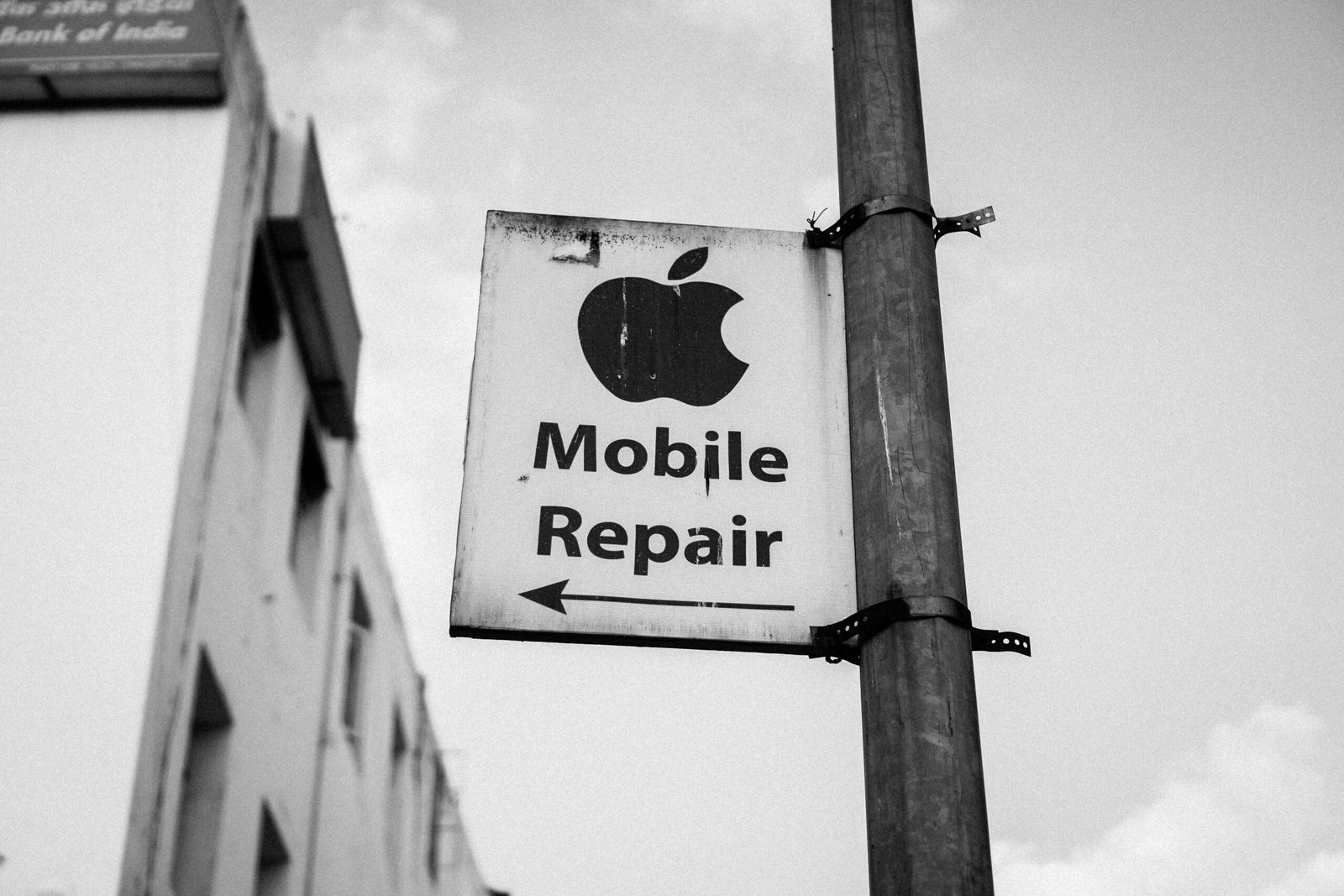Can You Upgrade RAM on a Mini PC?
Introduction to Mini PCs
Mini PCs, commonly known as small form-factor computers, have gained significant traction in recent years. These compact devices, typically much smaller than traditional desktops and laptops, offer a blend of portability and power that caters to a wide array of computing needs. Mini PCs serve various purposes, from basic office tasks and media consumption to more advanced applications like gaming and server management. Their versatility makes them a popular choice among tech enthusiasts, small business owners, and casual users alike.
One of the key distinctions between mini PCs and traditional desktops or laptops is their size. Mini PCs are designed to be lightweight and space-saving, making them ideal for environments with limited desk real estate or for users who need a portable computing solution. Despite their small size, many mini PCs come equipped with powerful processors, ample storage options, and multiple connectivity ports, ensuring they can handle a range of tasks efficiently.
Another reason users might opt for a mini PC is energy efficiency. These devices typically consume less power than their larger counterparts, which can translate to lower electricity bills and a reduced environmental footprint. Additionally, their compact design often results in quieter operation, as they use smaller cooling fans or passive cooling solutions.
The growing popularity of mini PCs can also be attributed to their customizable nature. Many models allow users to upgrade components like storage and RAM, providing the flexibility to enhance performance as needed. Whether for a home office setup, a media center, or even a compact gaming rig, mini PCs offer a unique combination of power, portability, and customization that appeals to a broad spectrum of users.
“`html
Understanding RAM and Its Importance
Random Access Memory, commonly referred to as RAM, plays a critical role in a computer’s performance. RAM is essentially the short-term memory of a computer, where the operating system, application programs, and data in current use are kept so they can be quickly reached by the computer’s processor. Unlike long-term storage devices such as hard drives or SSDs, RAM is temporary and is erased when the computer is turned off.
The amount of RAM in a computer directly impacts its ability to handle multiple tasks simultaneously, often referred to as multitasking. For instance, if you are running several programs at once, sufficient RAM allows you to switch between them smoothly without experiencing significant lag or slowdown. In the context of a mini PC, which is typically used in environments where space and energy efficiency are crucial, having adequate RAM ensures swift execution of applications and an overall seamless user experience.
RAM also influences the speed of your computer. The more RAM available, the more data that can be stored and quickly retrieved without accessing the slower hard drive. This results in faster load times for applications and smoother performance when handling large files or complex software. In a mini PC setup, where compactness and efficiency are key, optimizing RAM can significantly boost performance without the need for bulky components.
For readers who may not be well-versed in technological jargon, think of RAM as a workspace on a desk. The larger the desk, the more papers, books, and tools can be spread out and accessed easily. A smaller desk means a more cluttered and slower workspace. Similarly, more RAM provides more space for the computer to operate efficiently, leading to better performance and functionality of your mini PC.
“““html
Why Consider Upgrading RAM?
Upgrading the RAM on a mini PC can significantly enhance its overall performance, making it an attractive option for many users. One of the primary reasons to consider a RAM upgrade is to improve the PC’s speed and efficiency. When the existing RAM is insufficient, the system may struggle to handle even basic tasks, leading to noticeable slowdowns and lag. This is particularly evident when multitasking, as the system may not have enough memory to smoothly run multiple applications simultaneously.
For gaming enthusiasts, upgrading the RAM can make a substantial difference. Modern games often require more memory to run smoothly. Insufficient RAM can result in lower frame rates, longer load times, and a subpar gaming experience. Similarly, for video editing or other high-demand applications, having additional RAM allows for faster rendering times and smoother editing processes. These tasks demand more memory to store and quickly access large files, and a RAM upgrade can mitigate delays and improve productivity.
There are also clear signs indicating when an upgrade is necessary. If you notice frequent freezing, system crashes, or the inability to open new applications, these could be red flags that your current RAM is struggling to keep up with your workload. Another indicator is if your system consistently uses a high percentage of its available memory, which can be checked via the Task Manager in Windows or Activity Monitor in macOS. These symptoms suggest that a RAM upgrade would be beneficial to meet your computing needs efficiently.
“““html
Checking Compatibility
Determining whether you can upgrade the RAM on your mini PC involves a series of thoughtful steps, each critical to ensuring compatibility and optimizing performance. Initially, you need to verify the specific model of your mini PC. This information is often found on the device itself or in the user manual. Once you have the model number, you can cross-check it with the manufacturer’s website for detailed specifications.
One of the primary factors to consider is the maximum amount of RAM that your mini PC can support. This specification is crucial because exceeding it can lead to system instability or failure to boot. Manufacturers usually list the maximum supported RAM in gigabytes (GB), and locating this data typically involves consulting the product page or the technical specifications section in the user manual.
The type of RAM is another essential aspect to check. Mini PCs may support different generations of RAM, such as DDR2, DDR3, DDR4, each differing in speed and performance capabilities. Using the wrong type can not only hinder performance but also physically damage the system. Therefore, confirming the RAM type is necessary before making a purchase.
Moreover, some mini PCs come with soldered RAM, which means it’s fixed onto the motherboard and can’t be upgraded. To verify this, inspect your mini PC’s internal structure, which might necessitate opening the case. However, exercise caution while doing this to avoid voiding any warranties or causing damage. If in doubt, seek assistance from a professional or refer to disassembly guides available online.
Lastly, always refer to your user manual or the manufacturer’s support resources. Many manufacturers provide downloadable PDF manuals and detailed FAQs on their websites. These resources can offer valuable insights into RAM compatibility, installation procedures, and additional considerations to ensure a successful upgrade.
“““html
Steps to Upgrade RAM
Upgrading the RAM on a mini PC involves several meticulous steps that must be carefully followed to ensure both the safety of the hardware and the efficacy of the upgrade process. Here is a step-by-step guide to assist you in performing this task:
First and foremost, it is critical to power down your mini PC and disconnect all power sources, including the power cable and any peripheral devices. This precaution helps to prevent any accidental electrical discharge that could potentially damage the internal components of your mini PC.
To access the RAM slots, you will need to carefully open the casing of your mini PC. Depending on the model, this may involve unscrewing several screws or simply sliding the cover off. Refer to the manufacturer’s manual for specific instructions tailored to your model. Once the casing is open, locate the RAM slots on the motherboard. Typically, these will be one or two long slots with clips at either end, designed to hold the RAM modules in place.
Before proceeding with the removal of the old RAM modules, it is essential to ground yourself to avoid static discharge. This can be done by using an anti-static wrist strap or by frequently touching a grounded metal object. To remove the existing RAM, press down gently on the clips located on either side of the module. The RAM module will pop up at an angle, allowing you to carefully pull it out of the slot. It is advisable to handle the RAM module by the edges to avoid touching the circuitry.
Next, take the new RAM module and align it with the slot, ensuring that the notch on the module matches the key in the slot. Insert the module at a 45-degree angle and press down until the clips snap into place, securing the module firmly. Repeat this process if you are installing more than one module. Finally, reassemble the casing by reversing the disassembly steps and reconnect the power sources.
By following these steps meticulously, you can successfully upgrade the RAM in your mini PC, enhancing its performance and maximizing its capabilities.
“`
Common Challenges and Solutions
When considering a RAM upgrade on a mini PC, several potential issues can arise. These challenges often stem from compatibility problems, limited physical space, or BIOS settings. Addressing these challenges effectively ensures a successful RAM upgrade, enhancing the overall performance of your mini PC.
Firstly, compatibility issues are a frequent challenge. It’s essential to verify that the new RAM is compatible with your mini PC’s motherboard. This verification includes checking the RAM type (e.g., DDR4, DDR3), speed, and maximum capacity supported by your system. Many manufacturers provide compatibility lists which can be helpful. It’s recommended to review these lists before purchasing any new memory modules. Additionally, using tools like CPU-Z can assist in identifying the current RAM specifications, ensuring you select a compatible upgrade.
Physical space constraints present another challenge. Mini PCs are compact by design, which can limit the available space for additional RAM modules. Before attempting an upgrade, examine the internal layout of your mini PC. Some models may require the removal of existing components or may not support upgrading beyond a certain point due to space limitations. Consulting the user manual or manufacturer’s website for detailed information on the upgrade process can be beneficial. Adapters or low-profile RAM modules could also be solutions to fit within the cramped confines of a mini PC.
Lastly, BIOS settings can hinder a successful RAM upgrade. After installing new RAM, booting into the BIOS to ensure the system recognizes the new memory correctly is imperative. Some mini PCs may automatically detect new RAM, while others might require manual adjustments within the BIOS settings. Updating the BIOS to the latest version can sometimes resolve detection issues or improve compatibility with newer RAM modules. Taking caution during BIOS updates is critical; ensuring the process is completed correctly prevents further complications.
Addressing these common challenges with careful planning and attention to detail can lead to a seamless RAM upgrade. Enhanced performance and increased memory capacity can significantly improve the efficiency of your mini PC, making the investment in an upgrade worthwhile.
Post-Upgrade Considerations
Once you have successfully installed additional RAM in your mini PC, it is crucial to follow a series of post-upgrade steps to ensure that the system performs optimally. Firstly, you need to verify that the operating system recognizes the new RAM. This can be done by accessing the system information panel on your device. On Windows, you can do this by right-clicking on “My Computer” and selecting “Properties,” where the installed memory should be displayed. For macOS users, navigating to “About This Mac” under the Apple icon will reveal the system’s RAM details.
Next, it is important to test the performance of the mini PC to ensure that the additional RAM is enhancing system speed and responsiveness as expected. Conducting benchmark tests using software like Geekbench or Cinebench can provide quantitative data on system improvements. Moreover, running resource-intensive applications such as video editing software or games can offer practical insights into the system’s enhanced capabilities.
Finally, to make the most out of the increased memory, it is essential to optimize both the operating system and applications. Ensure that your operating system is up-to-date, as newer versions often include performance enhancements that utilize additional RAM more effectively. Additionally, review and adjust the settings of applications to take advantage of the higher memory capacity. For instance, in video editing applications, more RAM can allow for smoother playback and quicker rendering times; hence, optimizing the application settings to leverage the new hardware can provide noticeable improvements in performance.
By following these post-upgrade considerations, you can ensure that your mini PC fully utilizes the increased RAM, resulting in a marked enhancement in performance and efficiency.
Final Thoughts and Recommendations
Upgrading the RAM on a mini PC offers several significant benefits, making it a worthwhile consideration for many users. Enhanced performance is the primary advantage; increased RAM allows for smoother multitasking, swifter application loading times, and overall better system responsiveness. This can be particularly beneficial for mini PCs deployed in environments where resource-intensive applications are common, such as in creative fields, data analysis, or gaming.
Another notable benefit is future-proofing your device. As software requirements continue to grow, ensuring that your mini PC is equipped with sufficient RAM can help it remain relevant and functional over a more extended period. This means you won’t have to replace your hardware as frequently, providing both environmental benefits and cost savings in the long term.
Cost-effectiveness is a critical factor to consider when evaluating whether to upgrade your RAM. Compared to replacing the entire mini PC, upgrading the RAM is generally a much more economical option. It can delay the need for a new system, saving significant costs while still achieving the desired performance enhancements. However, this solution is most effective when the existing mini PC has a robust processor and storage system. If other components are outdated, a comprehensive upgrade or replacement might be more prudent.
In conclusion, upgrading the RAM on a mini PC is highly advisable when you need better performance and have a relatively modern system. It is also a cost-effective solution to cater to growing computational needs without resorting to a complete system overhaul. For those interested in pursuing this upgrade, numerous resources are available online, including detailed guides, tutorials, and community forums. Websites like PCMag, Tom’s Hardware, and YouTube channels dedicated to tech upgrades can offer valuable insights and step-by-step instructions to help you carry out the RAM upgrade successfully.