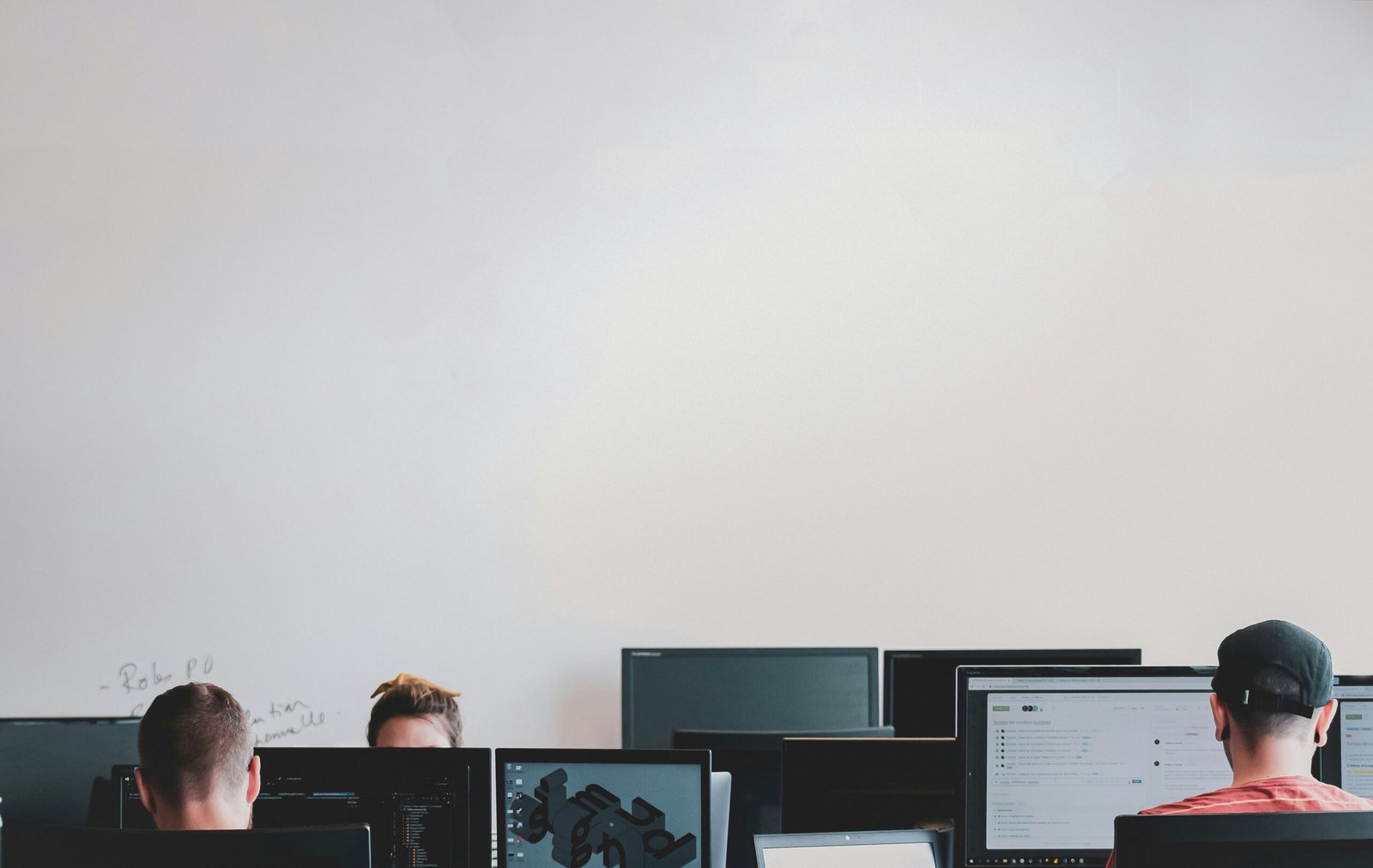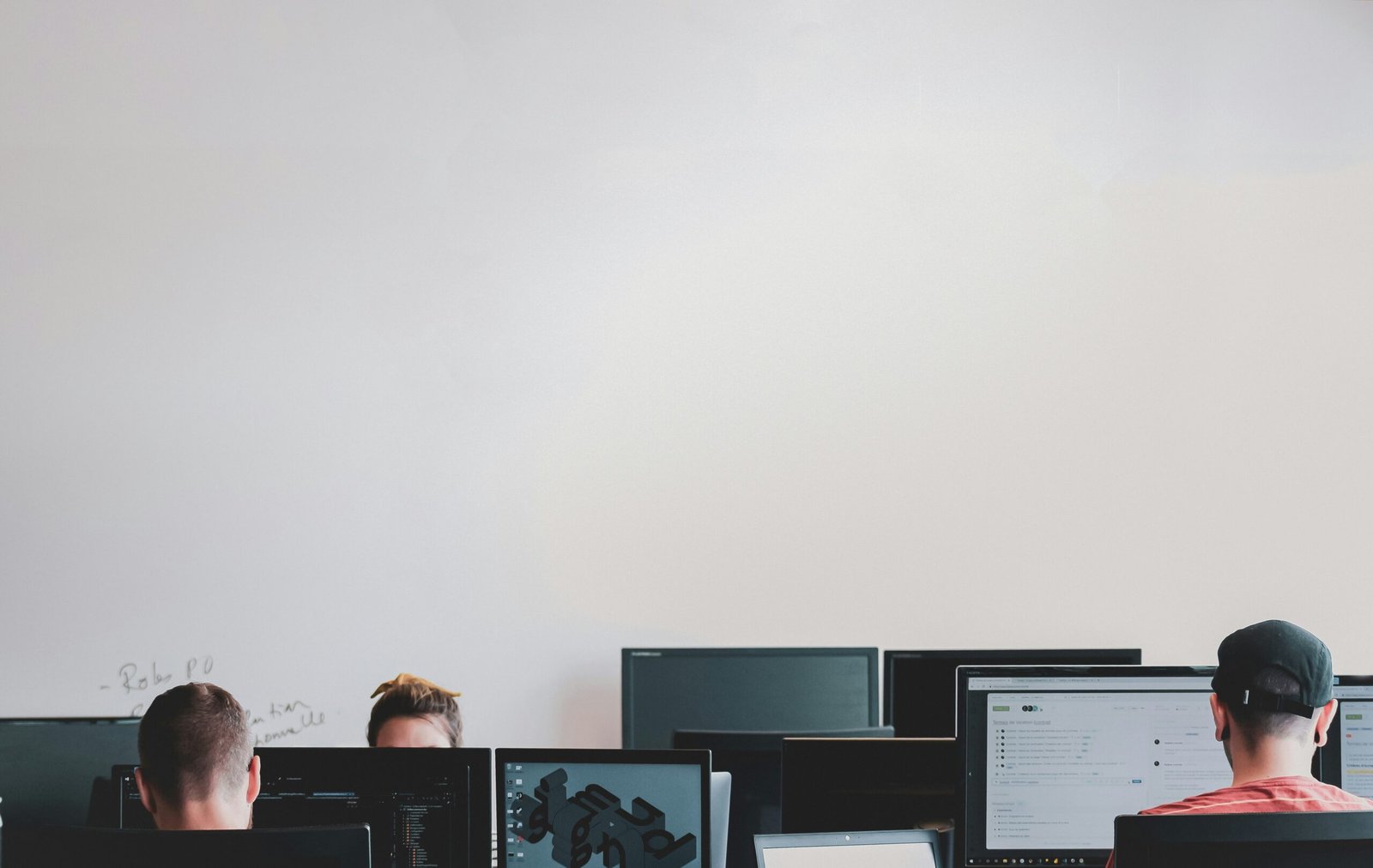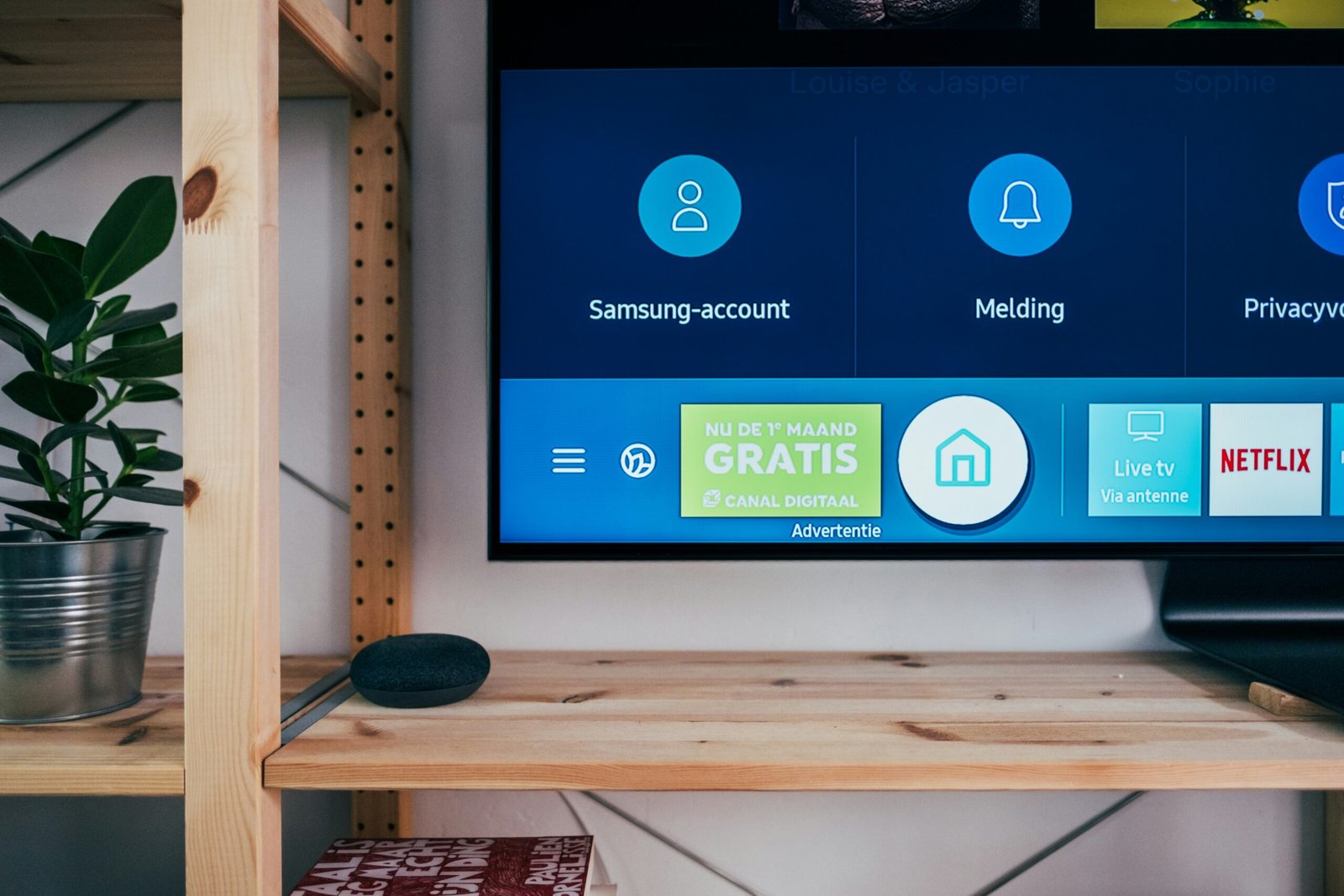Can a Computer Be Too Old for a Monitor?
Understanding Compatibility: Computer and Monitor Connection Standards
When determining whether a computer can be too old for a monitor, it’s essential to understand the various connection standards that link the two devices. VGA (Video Graphics Array) and DVI (Digital Visual Interface) were prevalent in older computers. VGA, recognizable by its 15-pin connector, transmits analog signals, making it less suitable for modern high-definition displays. DVI, which comes in several variations such as DVI-I and DVI-D, offers improved video quality with both analog and digital signals, though it is still not as advanced as contemporary standards.
In contrast, newer monitors primarily rely on HDMI (High-Definition Multimedia Interface) and DisplayPort connections. HDMI is widely used due to its capability of transmitting both high-definition video and audio in a single cable. It supports resolutions up to 4K and beyond, making it ideal for modern displays. DisplayPort, another modern standard, is favored for its high bandwidth and capability to drive multiple monitors from a single connection. DisplayPort allows for higher refresh rates and greater resolutions, making it a superior choice in many high-performance computing scenarios.
The disparity between the connection types of older computers and newer monitors can lead to compatibility issues. For instance, attempting to connect a vintage PC with only VGA or DVI ports to a state-of-the-art monitor that only supports HDMI or DisplayPort can pose challenges. Fortunately, solutions exist in the form of adapters and converters. VGA to HDMI adapters and DVI to HDMI converters can bridge the gap, allowing older computers to interface with modern monitors. However, it is crucial to recognize that using these adapters may not always guarantee the highest video quality, given the fundamental differences between analog and digital signals.
To achieve optimal results, users should evaluate their specific requirements and ensure the chosen adapters or converters are of high quality. By understanding these connection standards and employing the appropriate solutions, users can successfully navigate potential compatibility hurdles, ensuring their older computers remain functional with today’s advanced monitors.
“`html
Performance Limitations of Older Graphics Cards
The capability of older graphics cards to support modern monitor features is greatly diminished compared to contemporary GPUs. These older GPUs often struggle to handle the demands of high-resolution displays such as 1080p and 4K. When tasked with rendering these higher resolutions, the performance of outdated graphics cards may significantly degrade, leading to slower frame rates and a subpar visual experience.
High refresh rates, another critical attribute of modern monitors, present a substantial challenge for aged GPUs. Refresh rates of 60Hz, 120Hz, and 144Hz are increasingly common expectations among users for smoother visual transitions and reduced motion blur. However, legacy graphics cards often lack the capability to maintain these higher refresh rates, resulting in choppy or inconsistent frame delivery.
Furthermore, advancements in color accuracy and display technologies in contemporary monitors remain largely unutilized by older graphics hardware. Precision in color rendering and support for wider color gamuts are crucial for professional applications such as photo and video editing. Lacking the necessary computational power, older GPUs may not fully exploit these improved color technologies, thus delivering an overall lower image quality.
Additionally, the limited memory bandwidth and outdated architecture of older graphics cards mean they may not handle the data throughput required by modern displays efficiently. This bottleneck can cause noticeable lag and reduce the overall responsiveness of the system. Moreover, the inefficiency in processing capabilities could also affect everyday tasks such as browsing the web, streaming video content, and running contemporary software applications, where high-quality visuals and fluid graphics are beneficial.
In essence, while an older computer can technically connect to a newer monitor, the performance limitations of its outdated graphics card might hinder the user from experiencing the full potential of the monitor features, thus emphasizing the need for matching hardware capabilities.
“““html
Software Compatibility and Driver Support
Ensuring optimal performance when pairing a monitor with an older computer hinges significantly on software compatibility and driver support. As technology advances, newer monitors come equipped with enhanced features and higher resolutions that demand contemporary software and drivers. Older computers, however, often struggle to meet these requirements due to obsolete graphics drivers. These drivers are crucial for the computer to interpret and appropriately display the output on a modern monitor.
Many older computers no longer receive updates for their graphics drivers, which can lead to compatibility issues. Without the latest drivers, the computer might not fully support the higher resolutions or the advanced functionalities of a new monitor, resulting in suboptimal display performance. Users may experience reduced clarity, improper scaling, or the lack of certain features like High Dynamic Range (HDR) and Freesync.
In addition to graphics drivers, operating system compatibility is another pivotal factor. Outdated operating systems may not provide optimal support for the newest monitors, potentially limiting access to their full range of features. Modern monitors may require specific OS versions to operate efficiently, and older systems might not offer updates or support necessary for these requirements.
To mitigate these issues, users can seek legacy drivers or alternative software solutions. Many hardware manufacturers maintain archives of older drivers compatible with previous hardware versions. Users can find these legacy drivers on the manufacturer’s official website or reputable software repositories. Additionally, certain open-source communities develop alternative drivers and software tweaks that can bridge compatibility gaps when official support is lacking.
In conclusion, addressing software compatibility and driver support is vital when connecting an old computer to a new monitor. By sourcing appropriate legacy drivers or exploring alternative software solutions, users can enhance the compatibility and performance of their setups, even when dealing with older hardware.
“`
Upgrading Strategies: Future-Proofing Your Setup
When dealing with an older computer, you might find that it struggles to support a modern monitor. This challenge can be tackled effectively through several strategic upgrades that not only enhance compatibility but also future-proof your setup. One of the most impactful upgrades involves the graphics card. Replacing your current graphics card with one that supports contemporary connection standards—such as HDMI, DisplayPort, or USB-C—and higher resolutions can significantly improve compatibility with modern monitors. Ensure your chosen graphics card supports the necessary resolutions and refresh rates to fully utilize your new monitor’s capabilities.
Another crucial upgrade to consider is the operating system. Older operating systems may lack the drivers needed to support newer hardware and displays efficiently. Upgrading to the latest version of your OS can provide better compatibility with new software updates and drivers, ensuring smoother performance. However, it is important to verify that your existing hardware meets the minimum system requirements for the new operating system.
Cost-effective alternatives also exist, such as using external graphics solutions (eGPUs). These devices can connect to laptops or desktop computers, providing the necessary graphical power to drive higher-resolution monitors, without the need for an internal hardware upgrade. This approach can be particularly beneficial if your computer has a functional CPU and adequate memory but lacks the graphical horsepower.
Sometimes, the cost and effort of upgrading an old computer might not justify the performance gains. In such cases, it may be more cost-efficient to invest in a new computer altogether. Modern computers, even mid-range ones, come equipped with the latest connectors and hardware capabilities, ensuring seamless integration with current and future monitors. Weighing the costs and benefits of each option will help you make an informed decision on whether to upgrade your existing setup or move to a new system.