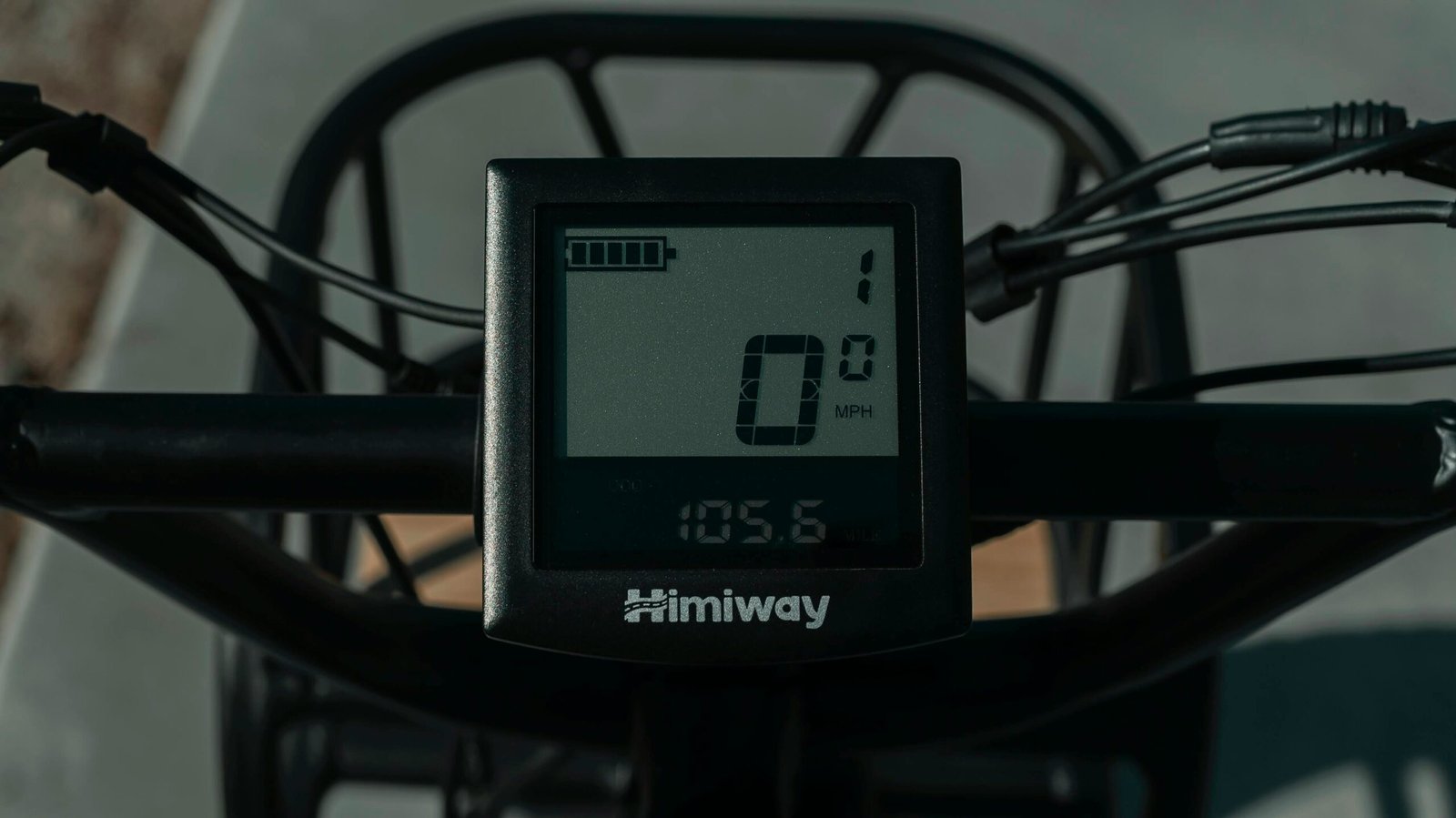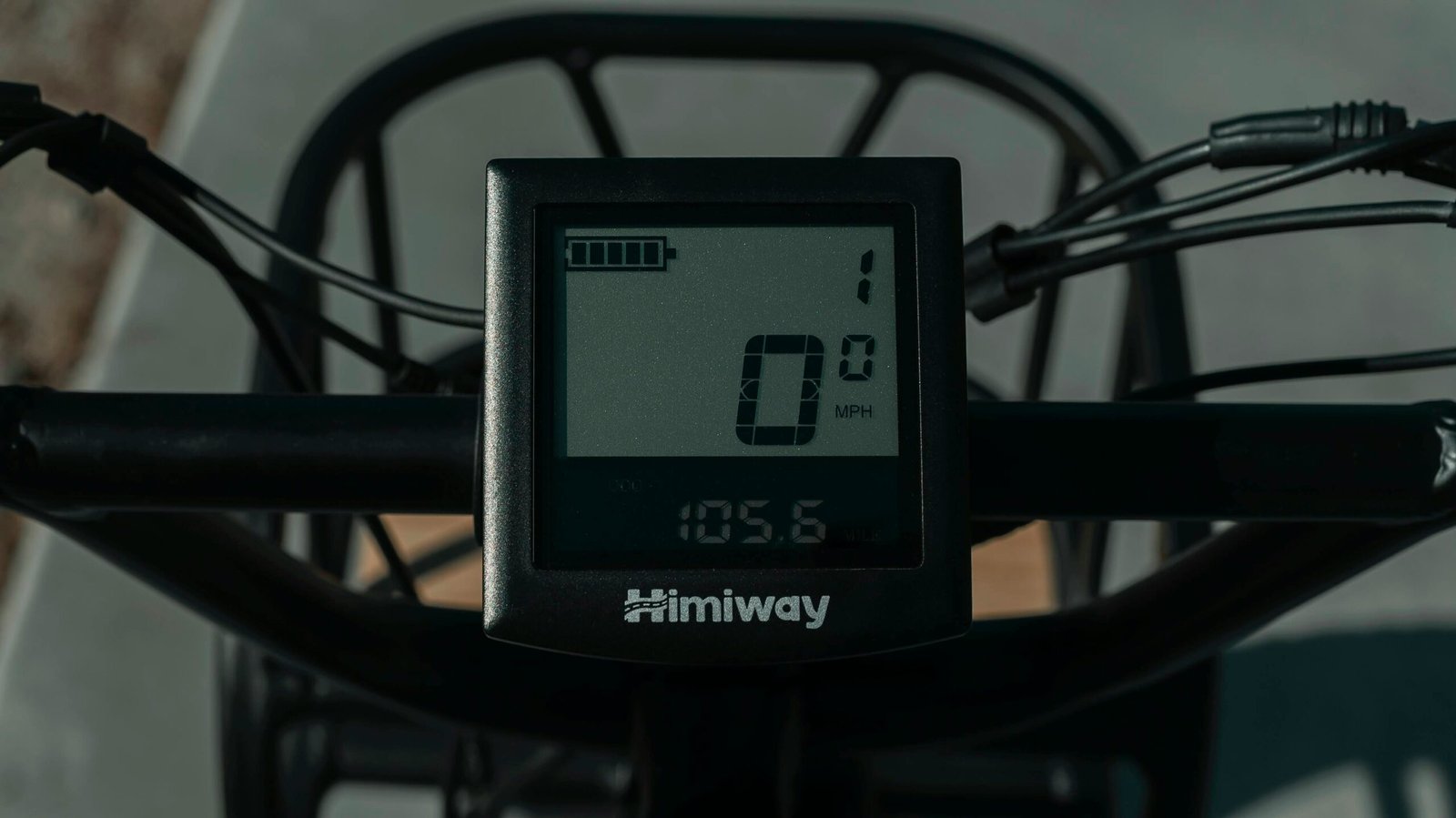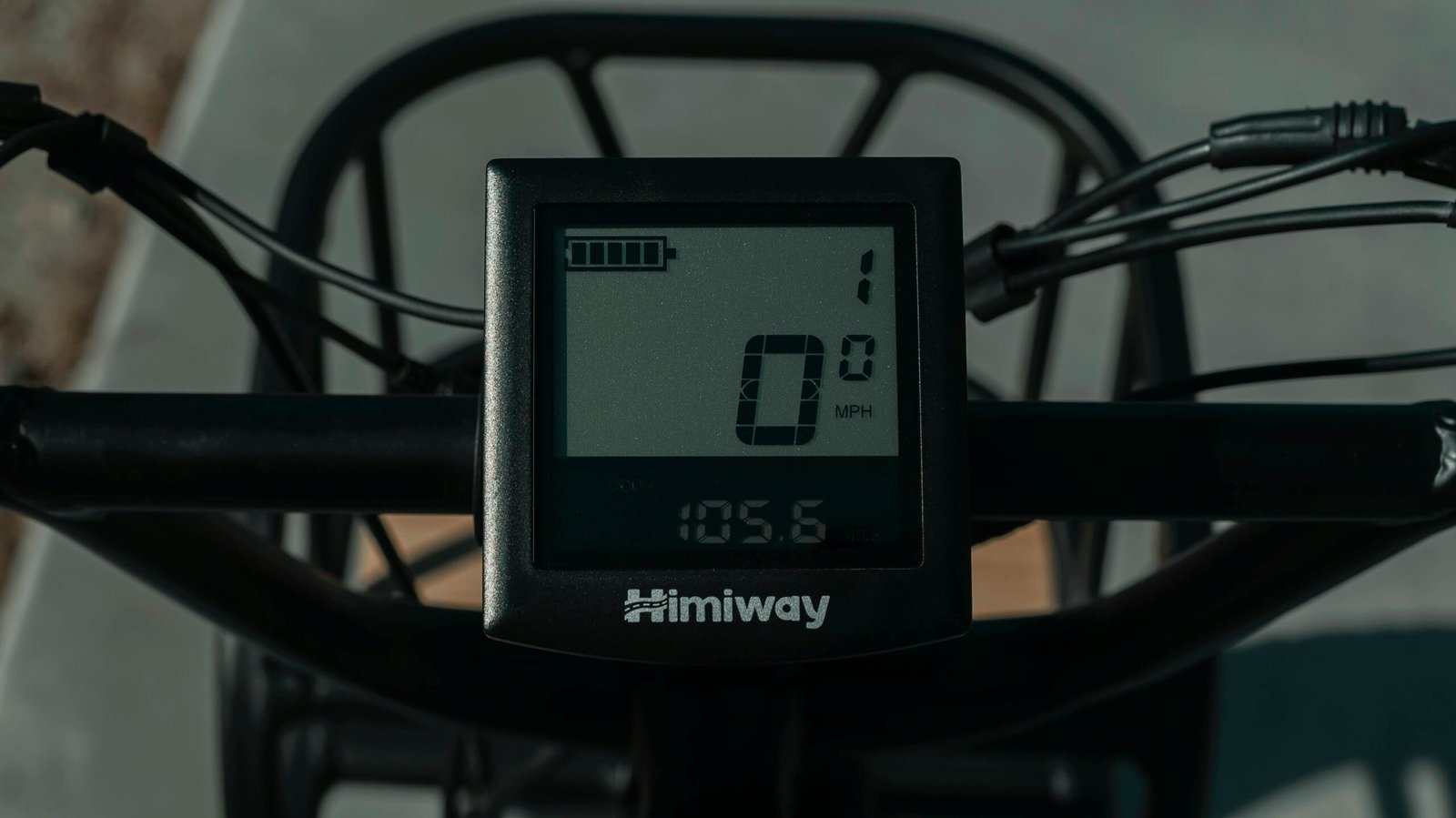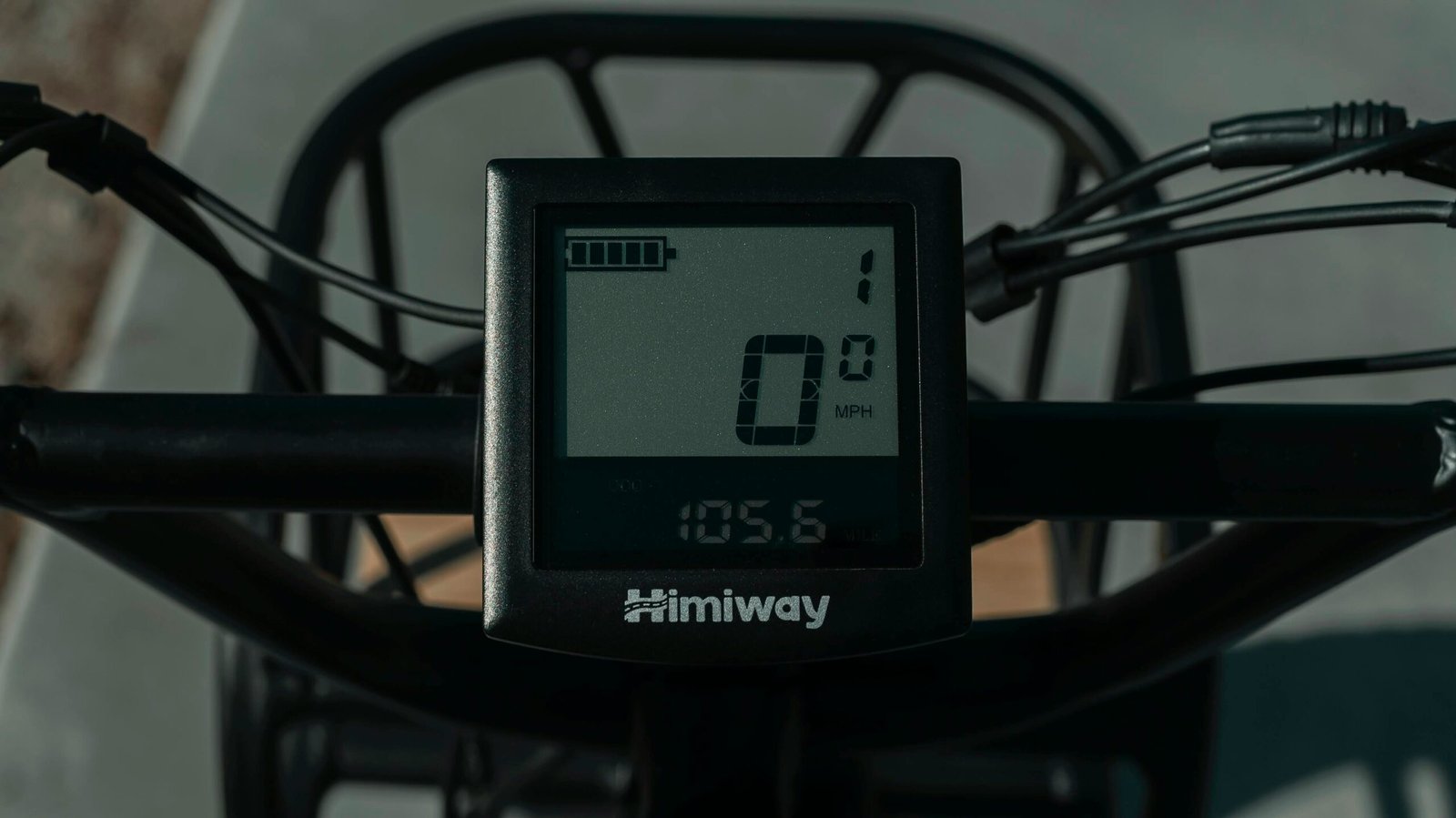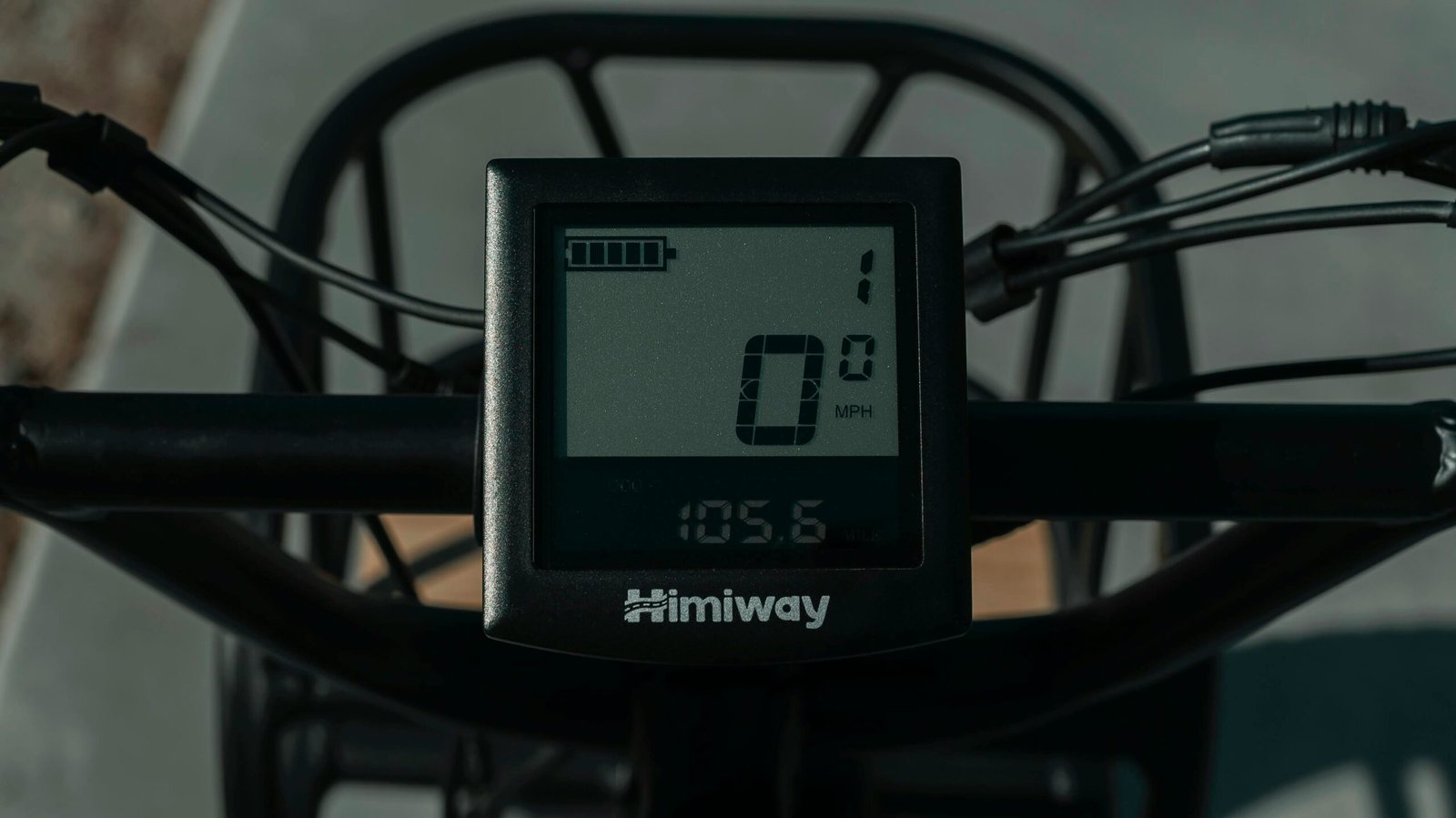A Comprehensive Guide on Connecting an LCD Display to Arduino
Introduction
Connecting an LCD display to an Arduino can enhance your projects by providing a means of visual output. This guide will walk you through the necessary steps to get your LCD up and running with an Arduino, enabling you to display vital information in a readable format.
Required Components
Before diving into the connection process, ensure you have the following components at hand: an Arduino board (like the Arduino Uno), an LCD display (typically a 16×2 character LCD), jumper wires for connections, and a breadboard. With these items, you’re ready to start integrating the LCD display with the Arduino.
Step-by-Step Connection Process
1. **Wiring the LCD**: Begin by connecting the LCD display to the Arduino using jumper wires. Usually, you’ll connect the RS pin, RW pin, and E pin on the LCD to the Arduino’s digital pins.
2. **Connecting Data Pins**: The data pins on the LCD (D0 to D7) need to be linked to additional digital pins on the Arduino. For a simpler configuration, you can use only four pins (D4-D7) for 4-bit mode.
3. **Power Connections**: Don’t forget to connect the VSS pin to the ground and the VDD pin to the 5V output from your Arduino.
4. **Testing the Setup**: Once all connections are made, upload a simple code sketch to your Arduino that initializes the LCD and displays a welcome message. This step will verify that your wiring and connections are correct.
By following these steps, you will have successfully connected an LCD display to your Arduino. This addition opens up a world of possibilities for your projects, allowing for interactive and informative displays.