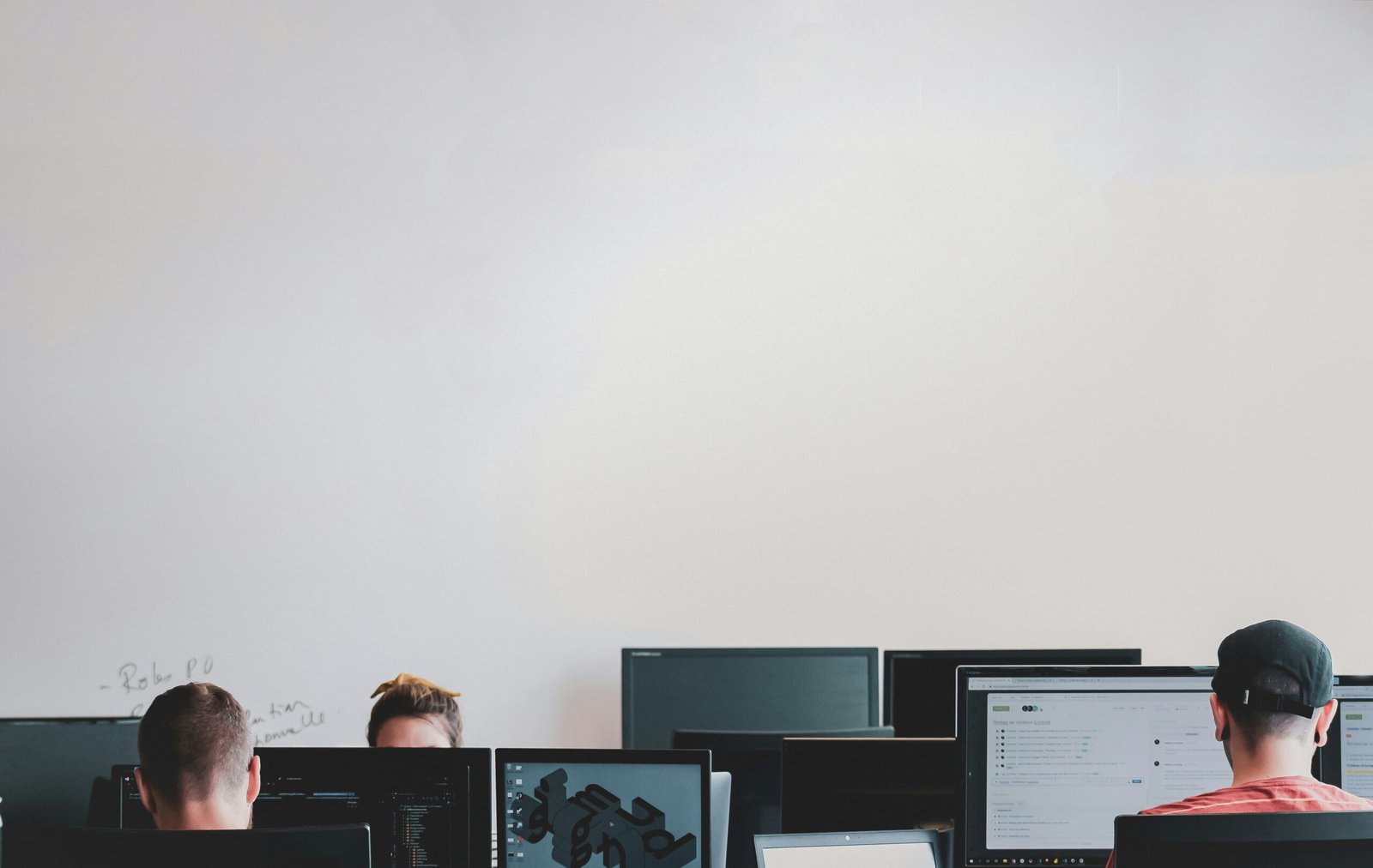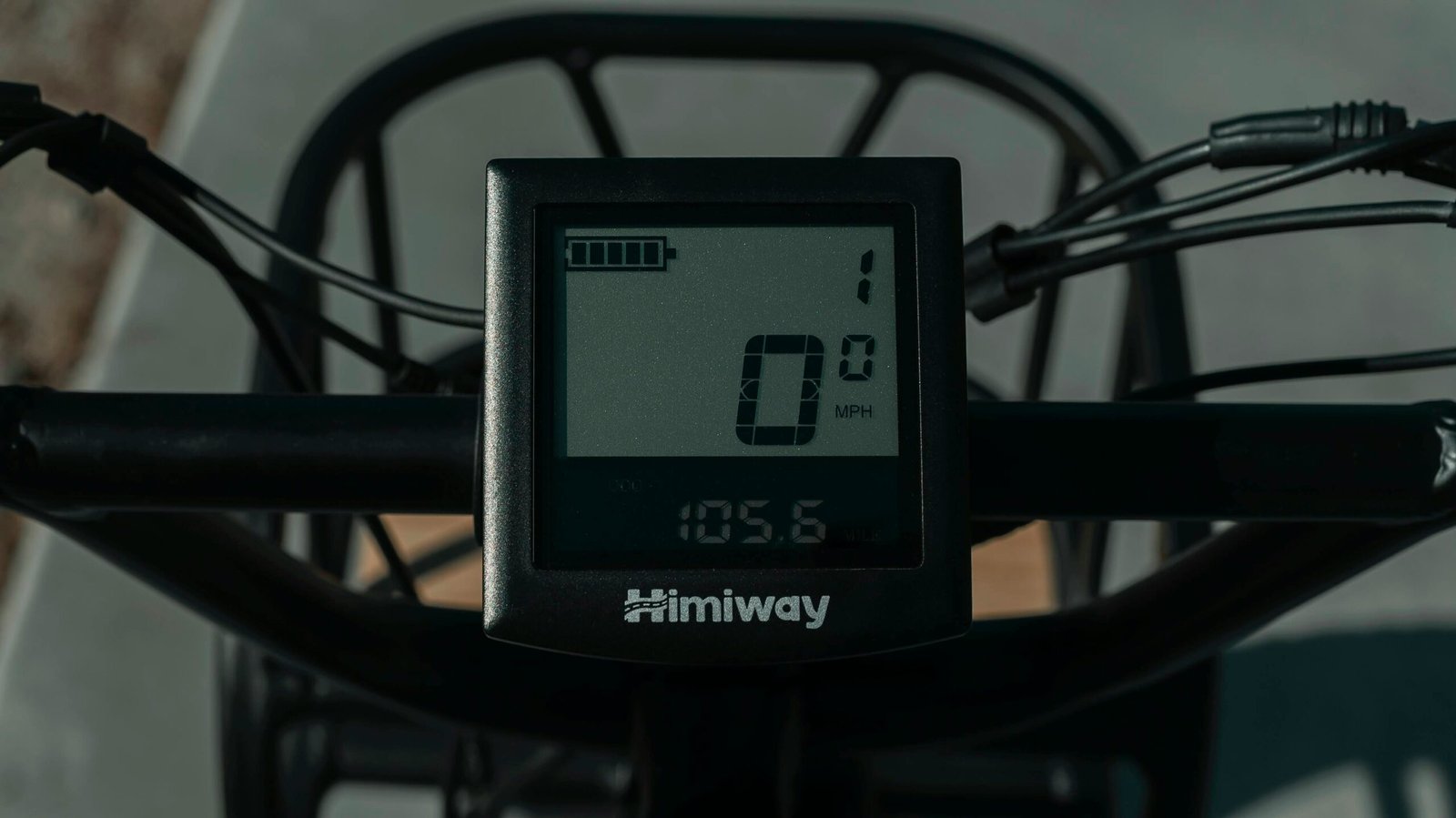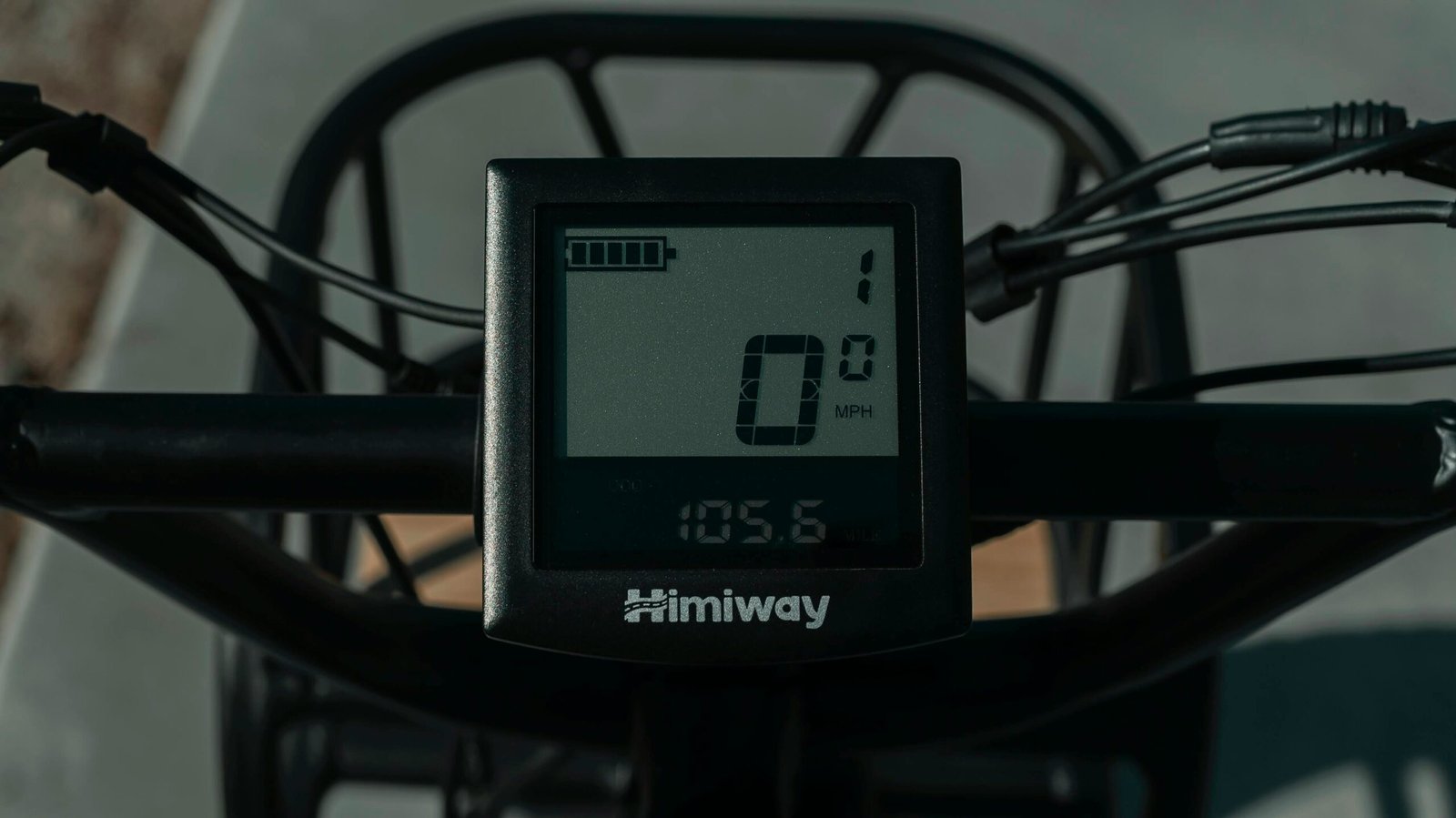How to Reset Your LCD Screen: Step-by-Step Guide
“`html
Understanding the Basics of LCD Screen Resets
Resetting your LCD screen is a useful tool to resolve various display-related issues, improving both performance and functionality. Many users encounter situations where a reset is necessary, such as when dealing with software glitches, calibration issues, or persistent display errors that cannot be solved by simple troubleshooting techniques. Understanding when and how to reset your LCD screen can make a significant difference in maintaining its optimal performance.
Common scenarios where an LCD screen reset might be required include intermittent flickering, screen freezes, or when the display is unresponsive. Additionally, problems like color discrepancies and alignment issues that occur unexpectedly can often be resolved with a reset. By resetting the LCD screen, you can restore it to its factory settings, which frequently leads to improved functionality and a smoother user experience.
There are primarily two types of resets applicable to LCD screens: a soft reset and a hard reset. A soft reset is the less invasive option. It involves simply restarting the display without erasing any of the user’s settings or data. A soft reset is usually performed as the first step to try and rectify minor software glitches or temporary connectivity issues.
On the other hand, a hard reset is more comprehensive as it reverts the LCD screen to its original factory settings. This type of reset is usually reserved for more persistent problems, such as severe display errors, prolonged unresponsiveness, or when the screen is not performing as expected despite multiple soft resets. It should be noted that a hard reset will erase all custom settings and stored data, making it essential to back up anything important prior to initiating this process.
Knowing the difference between these resets and recognizing when each is appropriate can aid in effectively managing your LCD screen’s performance. Properly executed resets can lead to notable improvements, ensuring your display remains reliable and operational for your needs.
“`
Step-by-Step Guide to Soft Resetting Your LCD Screen
Performing a soft reset on your LCD screen is often the first step toward resolving minor issues such as unresponsive screens, occasional flickering, or incorrect display settings. Follow these steps to safely and effectively conduct a soft reset on your LCD screen:
Step 1: Turn Off the Device
First, you need to power down your LCD screen. If it is part of a connected device like a computer monitor or television, ensure the entire unit is turned off. Use the power button typically located on the lower bezel or remote control.
Step 2: Unplug the Device
Once the LCD screen is off, unplug the power cord from the wall socket or surge protector. This disconnection helps in fully resetting the internal circuits. Leave it unplugged for at least 30 seconds to ensure all residual power is drained.
Step 3: Plug the Device Back In
After waiting for the specified period, plug the power cord back into the power source. Ensure the connection is secure and there are no loose ends.
Step 4: Turn the Device Back On
Press the power button to turn your LCD screen back on. At this point, your device should perform a basic self-check and reinitialize its settings. During this process, you might notice temporary screen flickering or brief loss of custom settings.
Users may experience brief anomalies, such as flickering or default settings being restored, which should automatically correct themselves within a few moments. However, if these issues persist post-reset, additional troubleshooting might be necessary.
Troubleshooting Tips:
If the soft reset does not resolve the issue, consider these additional steps:
– Check Your Connections: Ensure that all cables are properly connected and there aren’t any signs of damage.
– Update Firmware: Sometimes, updating the firmware of your device can fix display issues.
– Perform a Hard Reset: As a last resort, refer to your device’s manual for instructions on performing a hard reset.
Following these steps accurately can help reset your LCD screen effectively and get it back to its optimal performance quickly.
Performing a Hard Reset on Your LCD Screen: A Comprehensive Guide
Executing a hard reset on your LCD screen can be a necessary step to resolve persistent issues. However, it is paramount to take specific precautions to avoid any loss of essential data. Before you proceed, ensure that all important settings and information are backed up, as a factory reset will restore the display to its original settings, deleting any customized configurations and stored data.
To begin, accessing the reset menu can differ depending on your LCD screen type. For LCD TVs, this typically involves using the remote control to navigate to the settings menu. Common pathways include Settings > Support > Self Diagnosis > Reset or a similar sequence. For monitors, you might find a physical reset button or access points within the on-screen display (OSD) menu. These can be under Menu > Settings > Factory Reset or near-equivalent options. Ensure to consult your device’s manual for precise instructions.
Navigating the menu options is usually straightforward. Use the directional buttons on the remote control or joystick on the monitor to highlight the ‘Reset’ option. Once selected, a prompt will likely appear, requesting confirmation since this action will return the device to its original factory settings. Confirm the reset to initiate the process. The screen might flicker or temporarily go blank as the reset process takes place. This is normal and should not cause concern.
After the reset, your LCD screen will revert to its default state. You will likely need to reconfigure various settings, including display preferences, language, and network configurations if applicable. Additionally, recalibration might be necessary to optimize the screen’s visual quality. This can involve adjusting brightness, contrast, gamma, and color settings to your preference.
Tips for restoring the settings effectively include using predefined picture modes available in the menu, such as ‘Standard’, ‘Dynamic’, or ‘Movie’, which serve different purposes and ambient conditions. Fine-tune each setting individually to restore your screen’s optimum performance post-reset.
Troubleshooting Common Issues After an LCD Screen Reset
Resetting your LCD screen can often resolve a variety of problems, but it may also introduce a new set of challenges. One common issue users experience is persistent display problems, such as screen flickering, color distortion, or lines appearing on the screen. If you encounter these issues, start by checking the connections and cables to ensure they are securely attached. Sometimes, simply reseating or replacing a cable can solve the problem.
Another frequent complication is the loss of custom settings. Many LCD screens allow users to adjust settings such as brightness, contrast, and color calibration to suit their preferences. A reset often returns these settings to their default values. To resolve this, you will need to manually readjust your screen settings. Refer to your device’s user manual for detailed instructions on configuring these settings.
Unexpected behavior, such as screens shutting off randomly or unresponsive buttons, can also occur post-reset. In such instances, it is advisable to perform a secondary reset to ensure that the initial process was completed correctly. If the issue persists, it may be necessary to update the LCD screen’s firmware. Firmware updates can be downloaded from the manufacturer’s website and typically involve connecting the screen to a computer to complete the installation.
For ongoing issues that you cannot resolve through basic troubleshooting, consider seeking professional assistance or contacting customer support. Before reaching out, ensure you have relevant information on hand, such as the model number of the LCD screen, a description of the problem, and any troubleshooting steps you have already taken. This will expedite the assistance process.
To prevent future issues and maintain the optimal performance of your LCD screen, follow best practices. Regularly clean the screen with a microfiber cloth to avoid dust and smudges. Avoid exposing the screen to extreme temperatures or high humidity. Additionally, use a surge protector to protect against electrical surges that could damage the screen. By adopting these preventative measures, you can extend the lifespan and functionality of your LCD screen post-reset.