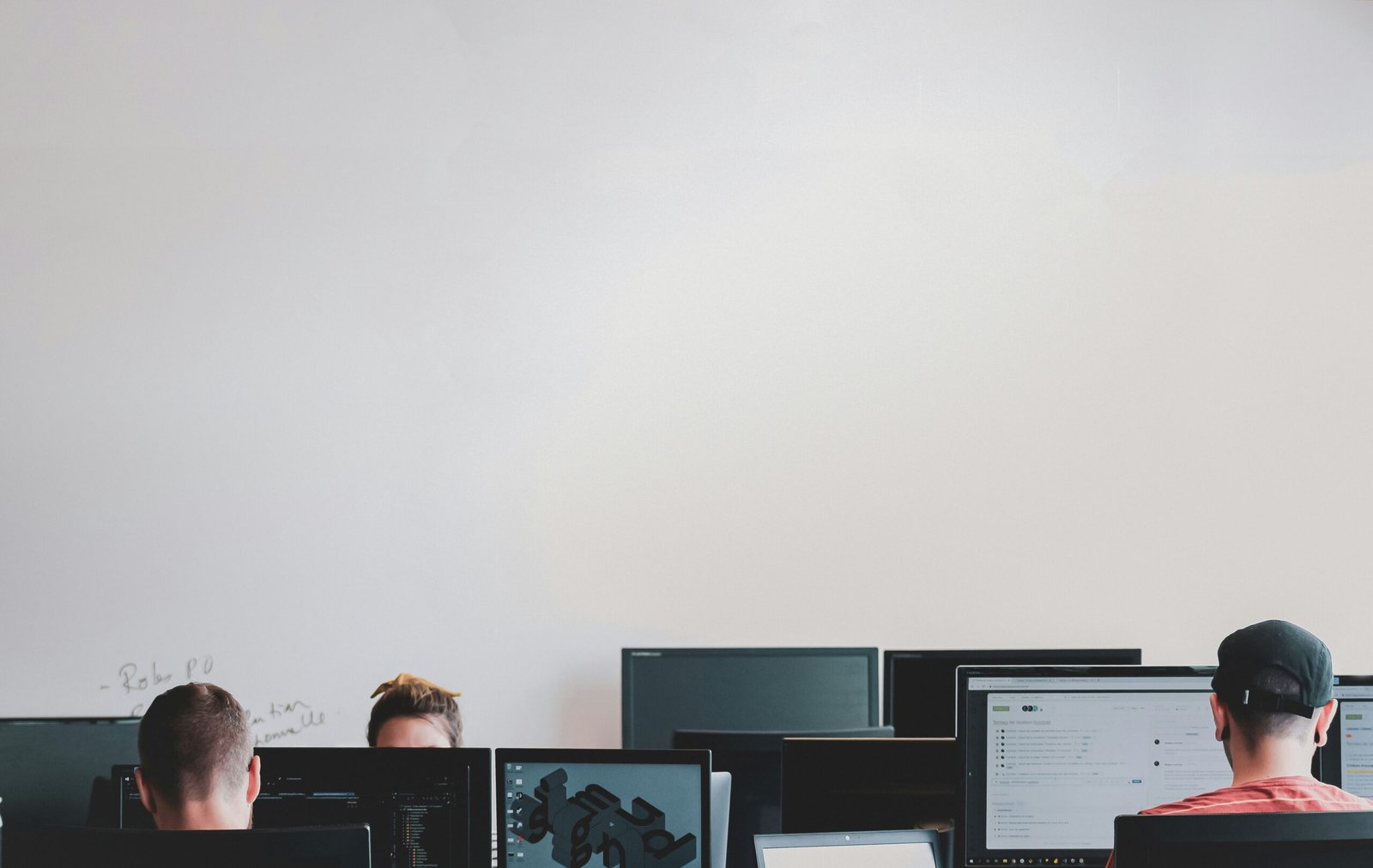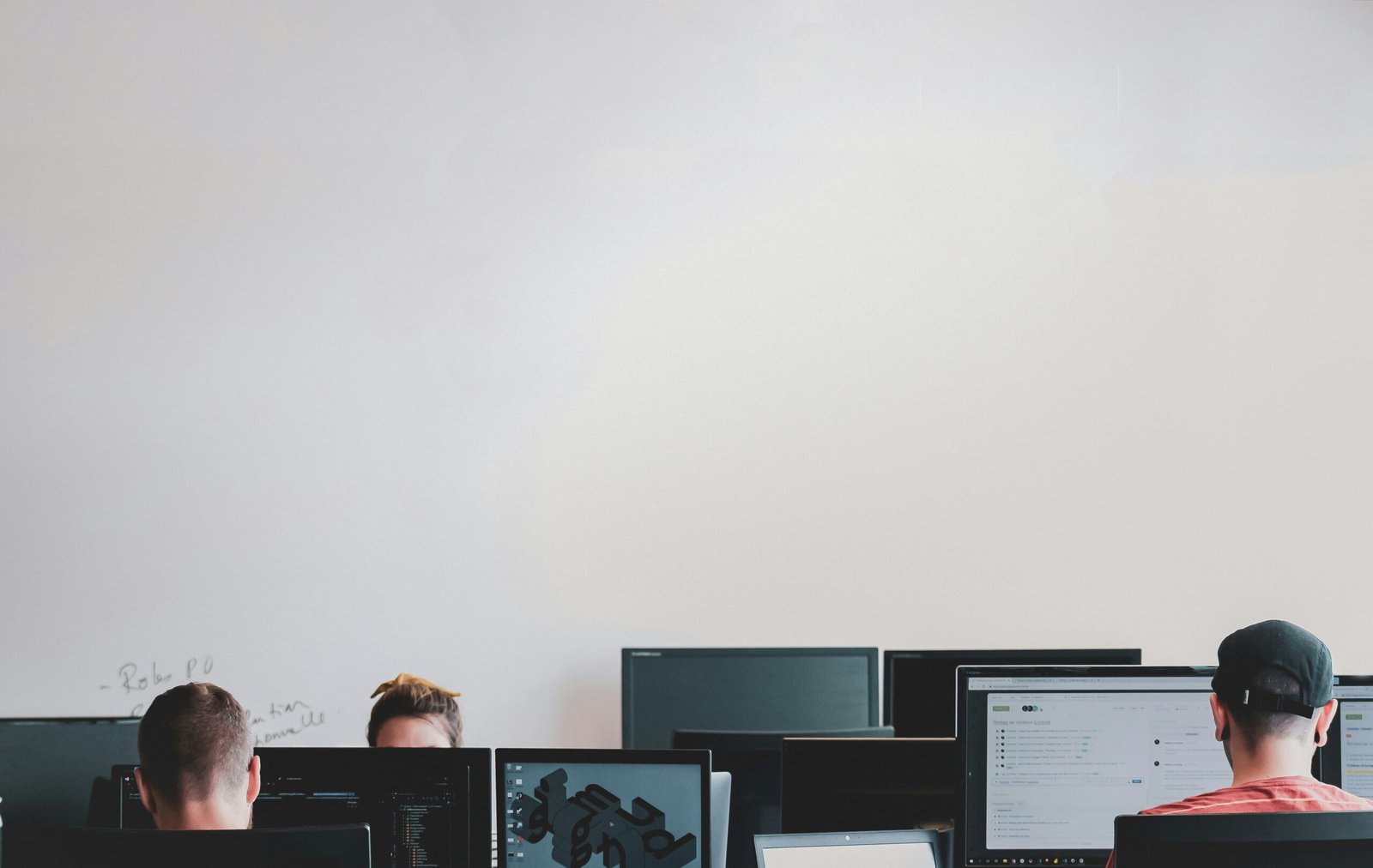What Happens When a Computer Monitor Goes Bad?
Common Signs of a Failing Monitor
A failing computer monitor often displays a variety of symptoms that can signal impending failure. One of the most recognizable signs is screen flickering, where the display intermittently flashes or shows inconsistent brightness levels, causing an unstable visual experience. This phenomenon can stem from a variety of issues, such as loose connections, failing backlights, or deteriorating graphic cards.
Another prevalent issue is the presence of dead pixels. These are pixels that remain unresponsive and black, or they may be stuck on a single color, disrupting the consistent display of images. While a few dead pixels may be a minor inconvenience, a growing number can significantly impair the viewing experience.
Color distortion is another common indicator of a malfunctioning monitor. This includes inaccurate color representation, abnormal color shifts, or the display of unusual tints, which can greatly affect tasks requiring color precision. This issue might be caused by problems with the monitor’s internal hardware or a failing connection. Similarly, decreased brightness often signals that the monitor’s backlight is deteriorating.
Less obvious signs of a failing monitor include screen burn-in and image persistence. Screen burn-in refers to permanent discoloration of areas on the display due to prolonged static images, whereas image persistence happens when remnants of an image persist even after switching to a new one. These occurrences can degrade image quality and affect usability.
Another subtle, yet concerning symptom is the emission of strange noises from the monitor. Buzzing, humming, or crackling sounds often indicate internal electrical issues or failing components and should prompt an immediate inspection or replacement of the monitor.
Addressing these signs early is crucial to preventing further damage and ensuring an optimal visual experience. Regular maintenance and timely interventions can prolong the lifespan of your monitor and enhance its performance.
Causes and Factors Leading to Monitor Degradation
Understanding the reasons behind computer monitor failures is essential for both prevention and timely intervention. Key internal factors influencing monitor degradation include the natural aging of components, power supply issues, and excessive heat. Over time, electronic components within a monitor will degrade naturally. The capacitors, transistors, and other integral parts lose efficiency and can eventually fail. Additionally, inconsistent or faulty power supply can cause irregular voltage levels, leading to component wear or even immediate damage.
Overheating is another critical factor. Monitors, especially those involved in high-resolution tasks, generate significant amounts of heat. If not adequately dissipated due to poor ventilation or faulty cooling mechanisms, this heat can adversely affect internal components, causing them to deteriorate at a faster rate. To mitigate these risks, ensuring a stable and appropriate power supply along with proper cooling is crucial for prolonging monitor lifespan.
External factors also play a significant role in monitor degradation. Physical damage resulting from accidental drops, strikes, or prolonged exposure to vibration can severely impair a monitor’s function. Furthermore, exposure to extreme temperatures—whether too hot or too cold—can compromise the structural integrity and operational efficiency of electronic components. Electrical surges due to lightning strikes or inconsistent electrical supply can lead to immediate catastrophic failures or gradual degradation of the monitor’s circuitry.
Beyond these, maintenance routines, or the lack thereof, can precipitate monitor failures. Dust accumulation within a monitor can obstruct airflow, contributing to overheating. Harmful substances, like smoke or grease from nearby cooking, can infiltrate and damage the internal components. Regular cleaning and timely check-ups can thus play a pivotal role in maintaining monitor health.
Poor environmental conditions, including high humidity and improper handling, amplify the risks of monitor failure. Maintaining an environment that mitigates these harmful factors and implementing preventive measures can significantly delay the degradation process of a computer monitor, ensuring a longer operational life.
Troubleshooting and Diagnosing Monitor Issues
When encountering monitor problems, a systematic approach to troubleshooting can help identify and resolve the issue efficiently. Here is a step-by-step guide to diagnose common monitor problems.
Step 1: Check Physical Connections
First, ensure that all cables connecting the monitor to the computer are securely plugged in. Verify both the power cable and the video cable (HDMI, DisplayPort, VGA, etc.). A loose or damaged cable is often the culprit behind display issues.
Step 2: Adjust Settings
Next, examine the monitor’s settings. Use the monitor’s built-in menu options to adjust brightness, contrast, and other display settings. Check that the correct input source is selected, especially if your monitor has multiple input ports.
Step 3: Run Diagnostic Tools
Modern operating systems often include built-in diagnostic tools. On Windows, for example, you can right-click on the desktop, select ‘Display settings,’ and then navigate to ‘Advanced display settings.’ Here, you can check the resolution and refresh rate settings. Additionally, you can use third-party software solutions to run more advanced diagnostics.
Step 4: Perform Display Tests
Many computer monitors come with built-in self-tests. Refer to your monitor’s manual to learn how to initiate these tests. Typically, these tests help determine whether the issue is with the monitor itself or with the computer hardware.
Step 5: Isolate the Problem
To determine if the problem lies with the monitor or another piece of hardware, connect your monitor to another computer. If the monitor works correctly, the issue may be related to your graphics card, port, or other external hardware. Conversely, if a known-good monitor displays issues on your computer, investigate the graphics card and connected peripherals.
By following these troubleshooting steps, you can effectively diagnose and resolve common monitor issues. Remember, a methodical approach is crucial to pinpointing the source of the problem.
Repair, Replacement, and Preventative Measures
When confronted with a failing computer monitor, deciding between repair and replacement necessitates a careful evaluation of cost-effectiveness and practicality. Common repairable issues encompass faulty capacitors, malfunctioning backlights, and connector problems. Repairing such components may be viable if the monitor is relatively new and the cost of parts and labor remains reasonable. Generally, professional repair services or do-it-yourself kits can address these problems. However, for older monitors or those with extensive damage, replacement might be a more economically sound decision.
Choosing a new monitor involves considering various features and specifications that align with your needs. Key aspects to evaluate include screen size, resolution, refresh rate, and panel type. For instance, gamers might prioritize high refresh rates and low response times, whereas professionals working in design may benefit from larger screens with high resolution and accurate color reproduction. Energy efficiency, connectivity options such as HDMI and USB ports, and ergonomic adjustments also play significant roles in selecting the right monitor.
Preventative measures are essential in extending the lifespan of a computer monitor. Regular cleaning with proper materials and methods can prevent dust accumulation that may impair performance. Ensuring adequate ventilation around the monitor helps in avoiding overheating, which is a common cause of hardware failure. Furthermore, using a surge protector guards against electrical spikes that can damage sensitive electronic components. By integrating these practices into regular maintenance routines, users can significantly enhance the longevity of their monitors, potentially avoiding the inconvenience and cost of premature failure.