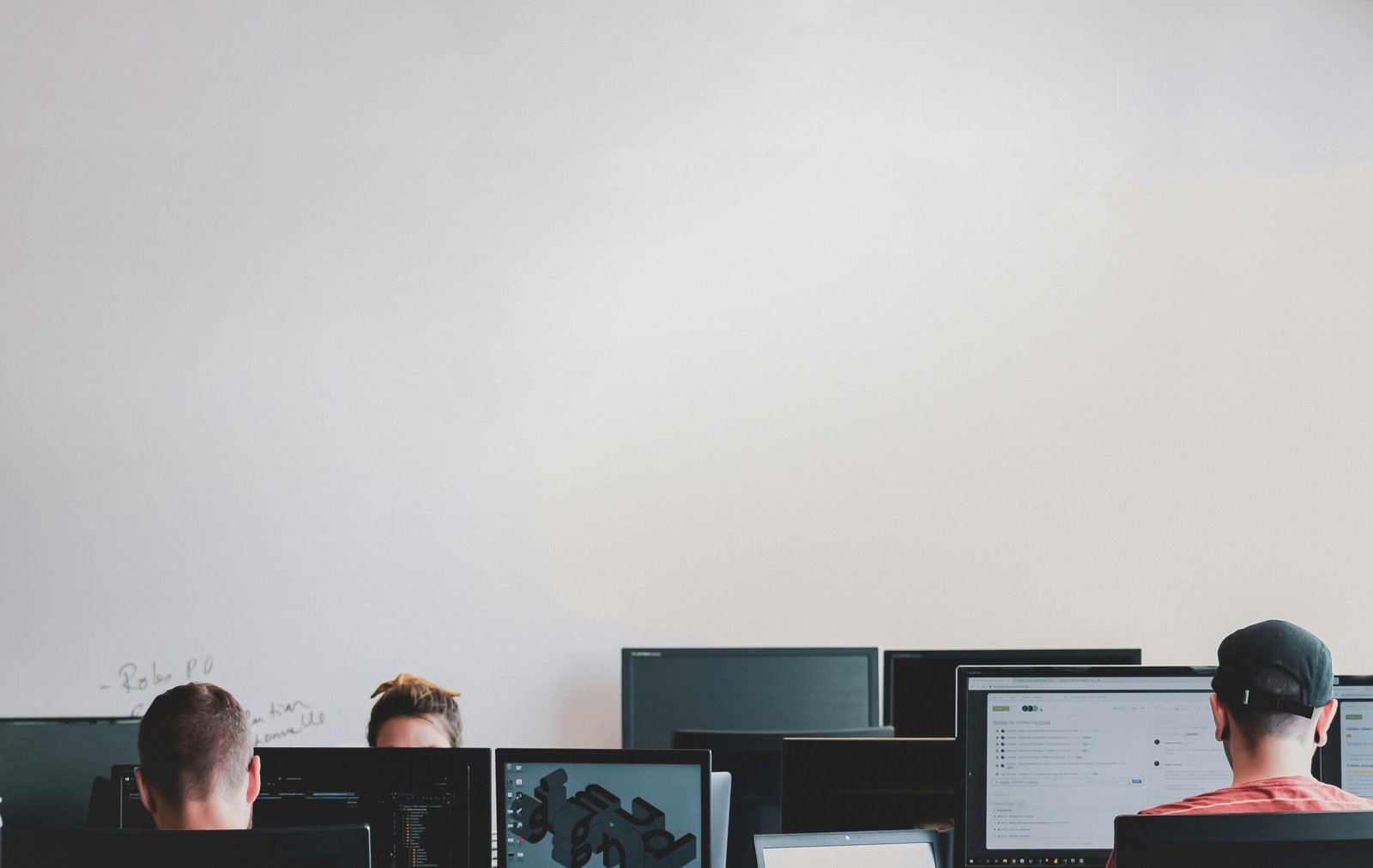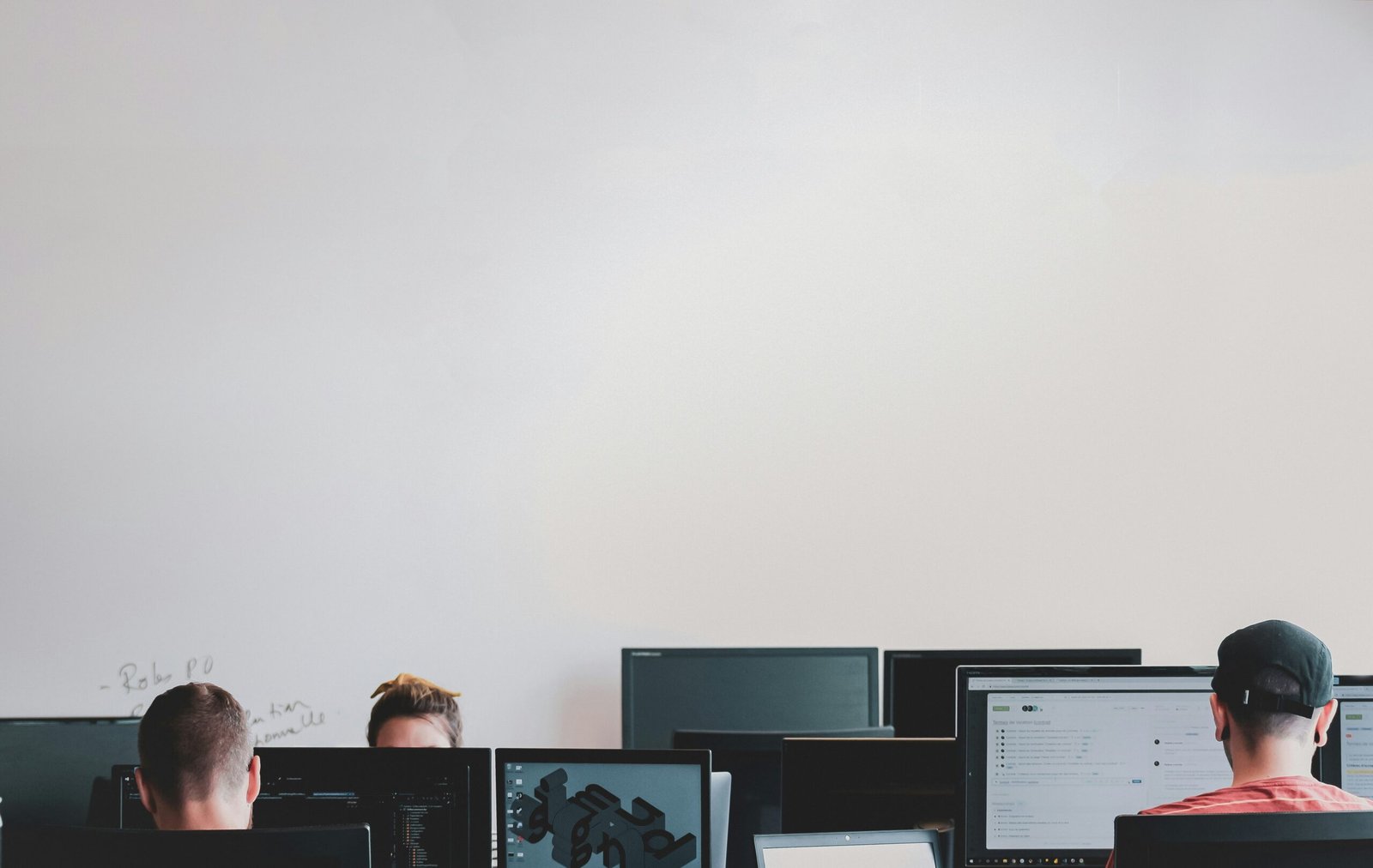How to Tell If You Need a New Monitor
Signs Your Monitor Might Be Failing
Understanding the signs of a failing monitor is essential for maintaining an optimal work or entertainment setup. One of the most evident indicators of a monitor nearing the end of its lifespan is the presence of dead pixels. These are pixels on the screen that remain permanently black or do not display the correct color, resulting in a less-than-perfect viewing experience. Similarly, a cracked screen can significantly compromise the functionality and safety of the monitor, making it crucial to address immediately.
Flickering is another common symptom of a monitor on its last legs. This can manifest as an intermittent flashing or a constant, slight variation in image brightness. Inconsistent brightness across different areas of the monitor could be attributed to backlight issues, which can make it difficult to view content clearly and can strain your eyes over extended periods of use.
Unusual noises such as buzzing or hissing emanating from the monitor can be signs of internal electrical problems. This can sometimes be related to power supply issues or faulty components within the monitor. Prompt attention to these noises is advisable as they can precede complete failure of the unit.
Issues related to color accuracy and image distortion can also indicate that a monitor is failing. Over time, monitors can lose their ability to display colors correctly, which is particularly problematic for tasks that require precise color reproduction, such as graphic design or photo editing. Image distortion, on the other hand, might appear as randomly bent or blurred portions of the screen, leading to difficulties in perceiving the displayed content accurately.
Real-life examples can help users identify these problems. For instance, you might notice a continued dark spot after cleaning your screen, indicating a dead pixel. Or, frequent flickering when opening certain applications might point to an internal issue. Recognizing these symptoms early can help in making informed decisions about when to replace your monitor to avoid disruptions.
Performance Issues that Affect Productivity and Experience
Outdated or malfunctioning monitors can significantly hinder productivity and overall user experience. One of the foremost concerns is slow refresh rates. When a monitor has a low refresh rate, typically below 60Hz, it can lead to stuttering visuals and lag, making tasks such as graphic design, gaming, or even everyday office work cumbersome. This sluggish performance impacts your overall efficiency and can leave users feeling frustrated.
Resolution is another critical factor. Monitors with low resolution, such as 720p or even standard 1080p on larger screens, can result in blurred and pixelated images. This is particularly problematic for tasks requiring precision and clarity, like photo editing, video production, or detailed spreadsheets. Comparatively, modern monitors boast higher resolutions, such as 1440p (QHD) and 4K (UHD), providing sharper and more detailed visuals that enhance productivity and user engagement.
Poor color accuracy is another issue that can degrade the user experience. Monitors with outdated technology often fail to display colors accurately, which can be detrimental, especially for professionals working in fields such as graphic design, digital art, and video editing. Modern monitors support superior color accuracy standards, including technologies like HDR (High Dynamic Range) and wider color gamuts, allowing for more vibrant, true-to-life colors.
These performance issues not only affect your work quality but can also lead to physical discomfort. Eye strain and headaches are common symptoms experienced when using monitors with poor refresh rates, low resolution, and inadequate color accuracy. The constant squinting and focusing can be tiring, potentially leading to long-term eye health problems.
Advancements in monitor technology, such as higher refresh rates (144Hz and above), 4K resolution, and HDR support, offer substantial improvements over older models. These technologies not only enhance visual quality but also contribute to a more efficient and comfortable working or gaming environment. Thus, monitoring and timely upgrading of your display unit is essential to maintaining optimal productivity and a comfortable user experience.
Evaluating Your Current Monitor’s Age and Specifications
Understanding your monitor’s age and specifications is vital to assessing whether you need an upgrade. First, determine how old your monitor is. You can usually find this information on the manufacturer’s label on the back of the device or within its settings menu. Monitors typically last between 3-5 years before technology advances significantly, making older models less efficient and compatible with modern standards. If your monitor is older than five years, it might be worth considering an upgrade.
Next, compare your monitor’s specifications to current standards. Start with the resolution, which is the number of pixels your monitor can display. Common resolutions include Full HD (1920×1080), Quad HD (2560×1440), and 4K (3840×2160). Full HD is often adequate for everyday use, while higher resolutions provide sharper images, essential for tasks like graphic design or video editing. If your monitor has a lower resolution than 1080p, upgrading could significantly enhance your viewing experience.
The refresh rate is another critical specification, especially for gaming and fast-paced applications. This number, measured in hertz (Hz), indicates how many times per second your monitor redraws the image. Standard monitors have a refresh rate of 60Hz, but for smoother and more responsive visuals, particularly in gaming, a refresh rate of 120Hz or higher is recommended.
Color accuracy and gamut are also important to evaluate. Professionals in photography, videography, and design often require monitors with near-perfect color reproduction. This can be assessed using color calibration tools and checking the monitor’s specifications for sRGB or Adobe RGB coverage. If your work requires precise color grading and your current monitor doesn’t support high color accuracy, it may not meet your professional needs.
By examining these factors—age, resolution, refresh rate, and color accuracy—you can determine if your current monitor still aligns with your requirements. For gamers, professionals, or heavy daily users, an upgrade to newer technology can provide benefits that enhance productivity and overall experience, ensuring your setup remains optimal.
Factors to Consider When Choosing a New Monitor
When in the market for a new monitor, several critical factors should guide your decision. Begin by evaluating the screen size. A larger screen offers more workspace and enhanced viewing experiences but ensure it matches your desk space. Next, consider resolution. Higher resolutions provide sharper images and improved clarity. Full HD (1080p) is adequate for general use, while QHD (1440p) and 4K (2160p) are ideal for professional and gaming applications.
Another crucial aspect is the panel type. IPS, TN, and VA are the common choices. IPS panels are known for superior color accuracy and wide viewing angles, making them suitable for graphic design and professional work. TN panels, while having faster response times, tend to have poorer color reproduction and viewing angles, making them a better fit for competitive gaming. Somewhere in between, VA panels offer good color accuracy and better contrast, fitting well for general use and multimedia.
Refresh rate and response time are particularly important for gamers. A higher refresh rate (such as 144Hz or 240Hz) provides smoother motion, crucial for fast-paced games. Response time, ideally below 5ms, minimizes motion blur, ensuring crisp action visuals. Additionally, consider connectivity options. Ensure the monitor supports HDMI, DisplayPort, or USB-C, compatible with your devices. Additional ports like USB hubs can enhance versatility.
Ergonomic features should not be overlooked, especially for prolonged use. Adjustable height, tilt, swivel, and pivot options contribute to a comfortable setup, reducing strain and improving productivity. Your budget is also a vital factor. Balancing cost and features can be challenging but necessary. It is often worthwhile to invest slightly more for better features, as this can enhance user experience and longevity.
For thorough assessment, read reviews from reputable sources and compare different brands and models. Sites like PCMag, TechRadar, and user reviews on e-commerce platforms provide valuable insights. Visiting a physical store to test and visualize the display quality can be advantageous before making your final decision.
Different use cases demand varied monitor specifications. For gaming, prioritize monitors with high refresh rates and low response times. Professionals in graphic design or photo editing should focus on color accuracy and resolution, favoring IPS panels. For general use, a well-rounded monitor with balanced features offers excellent all-around performance.